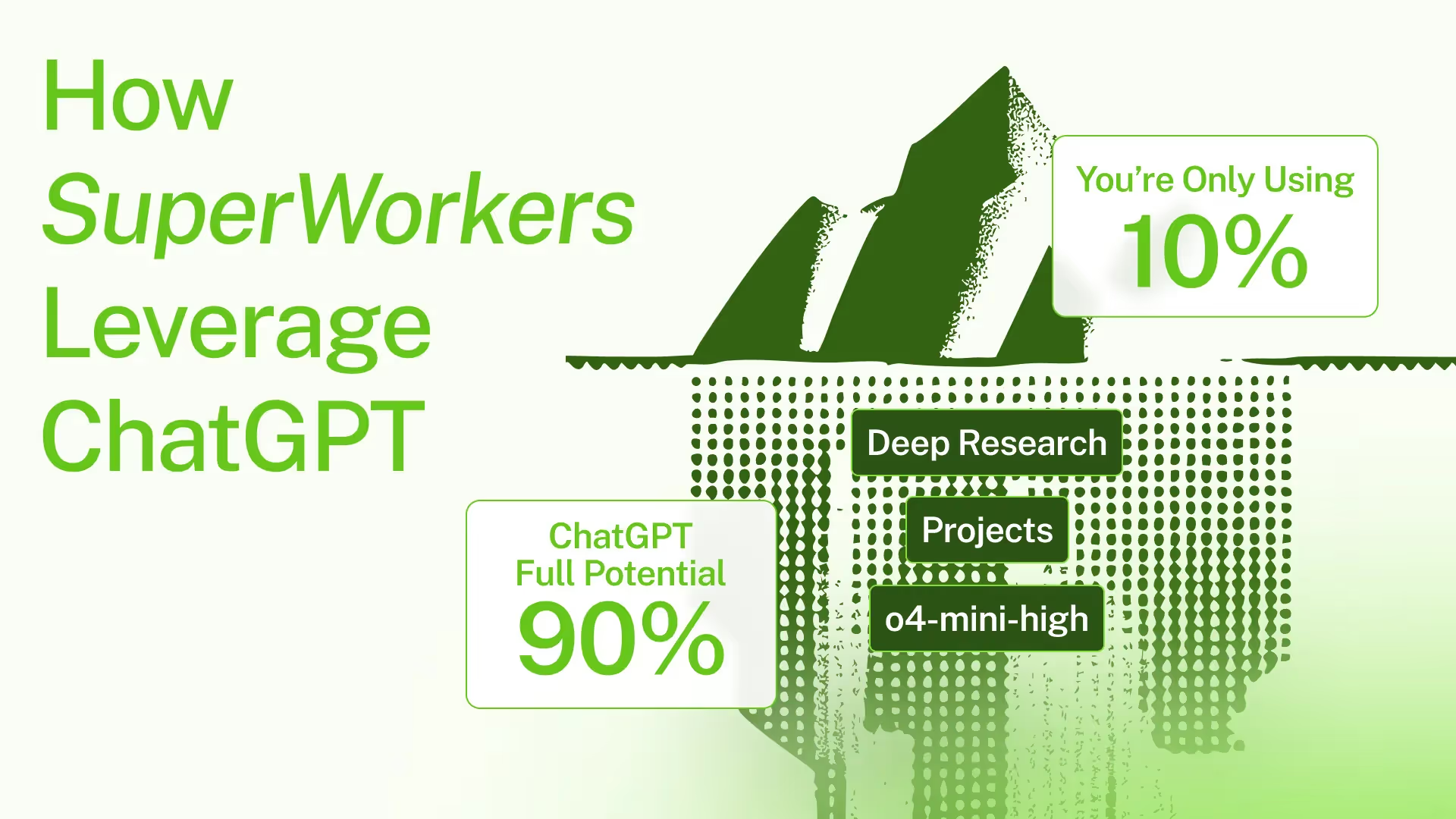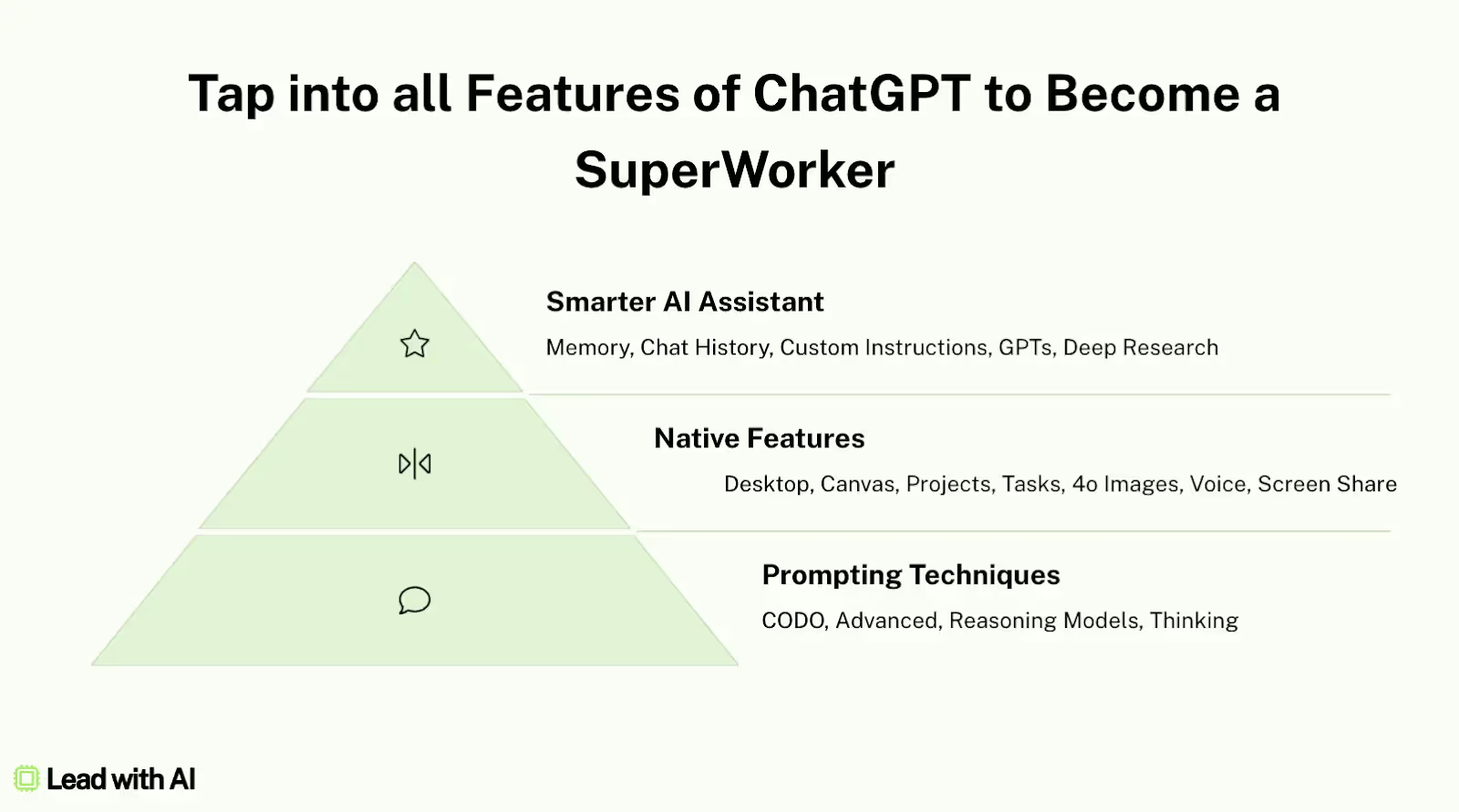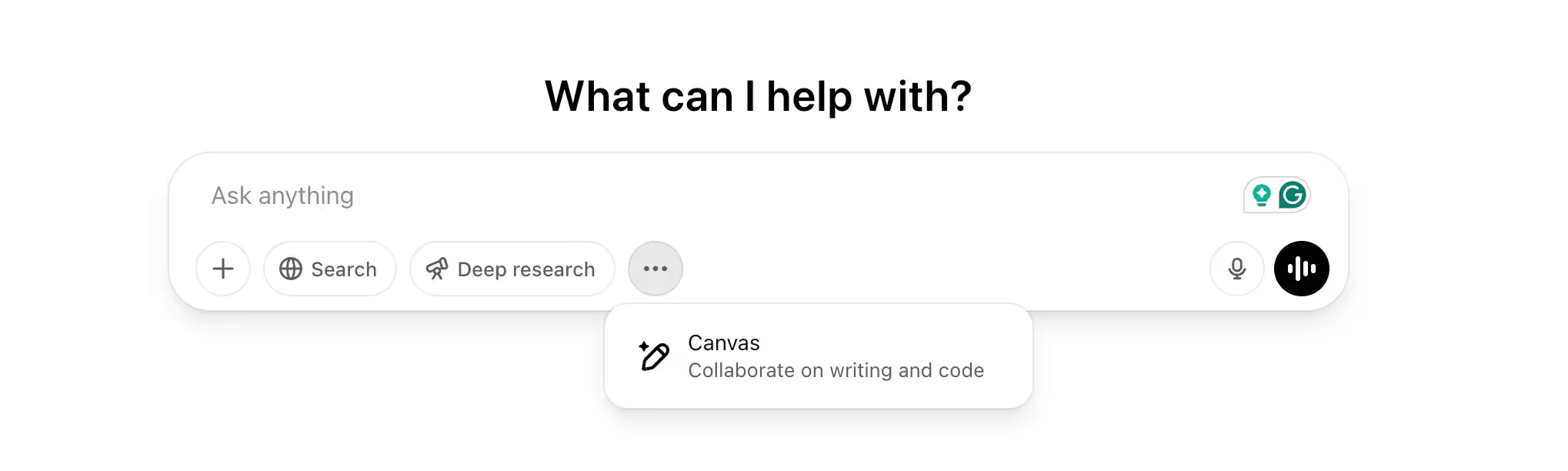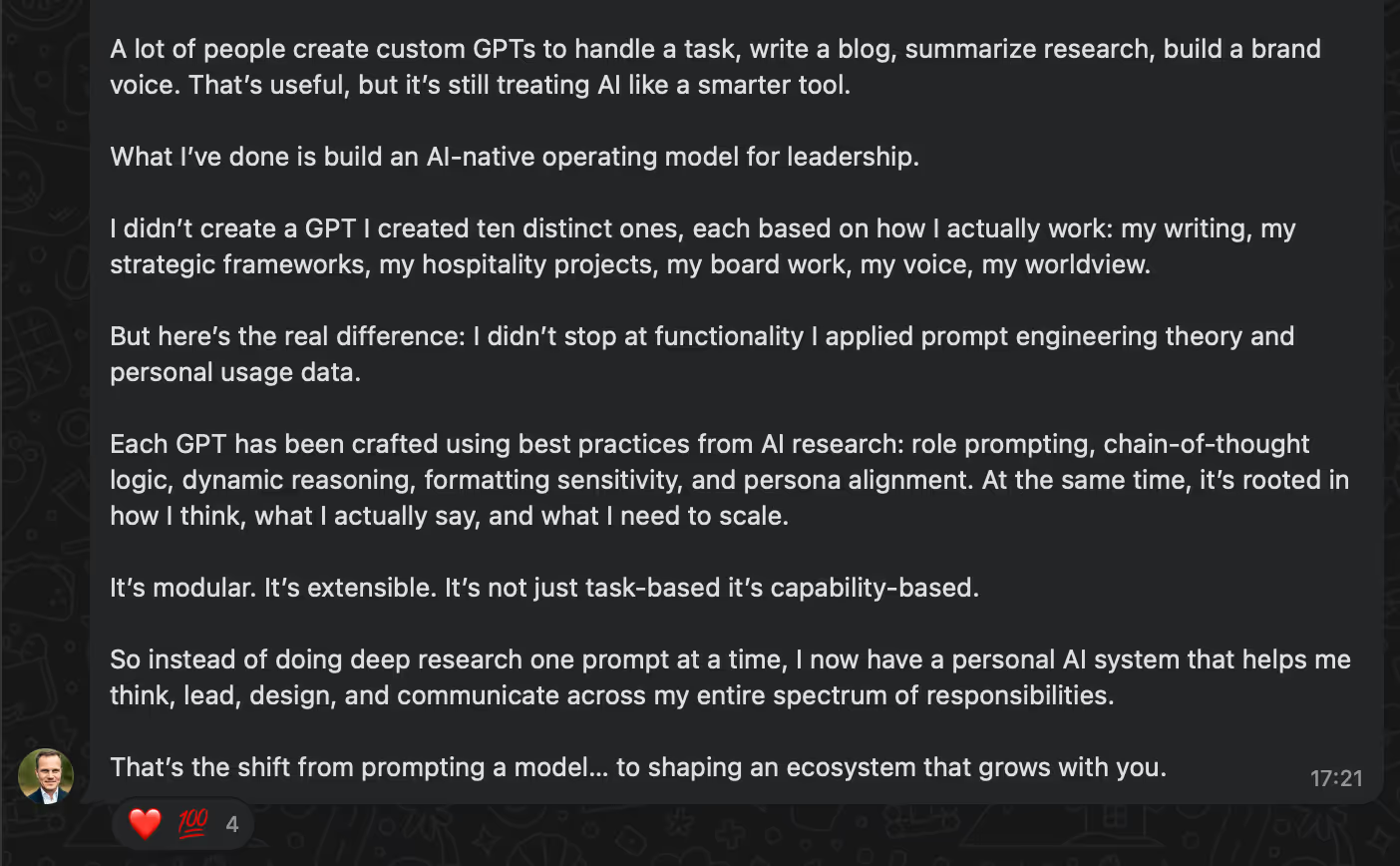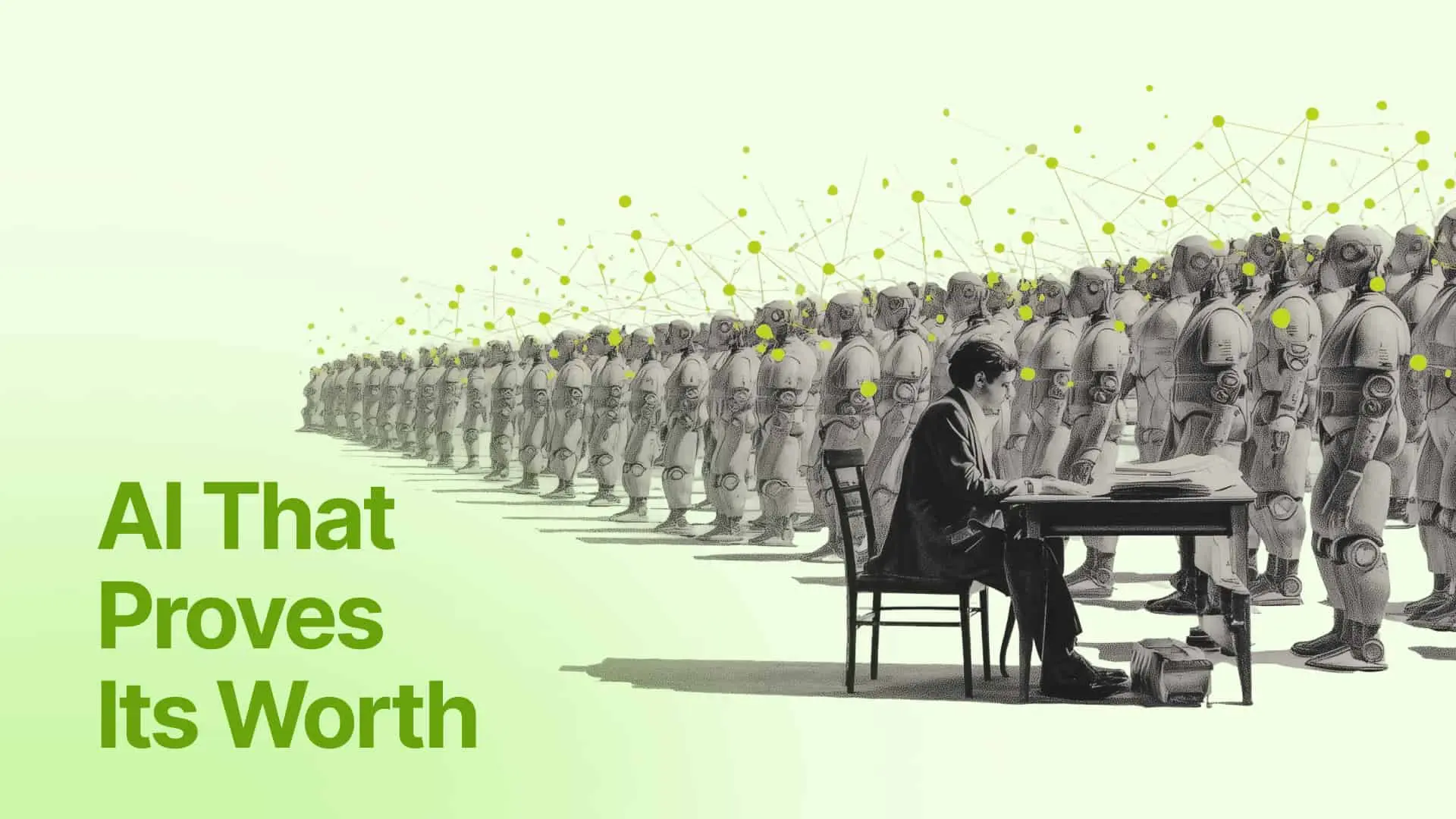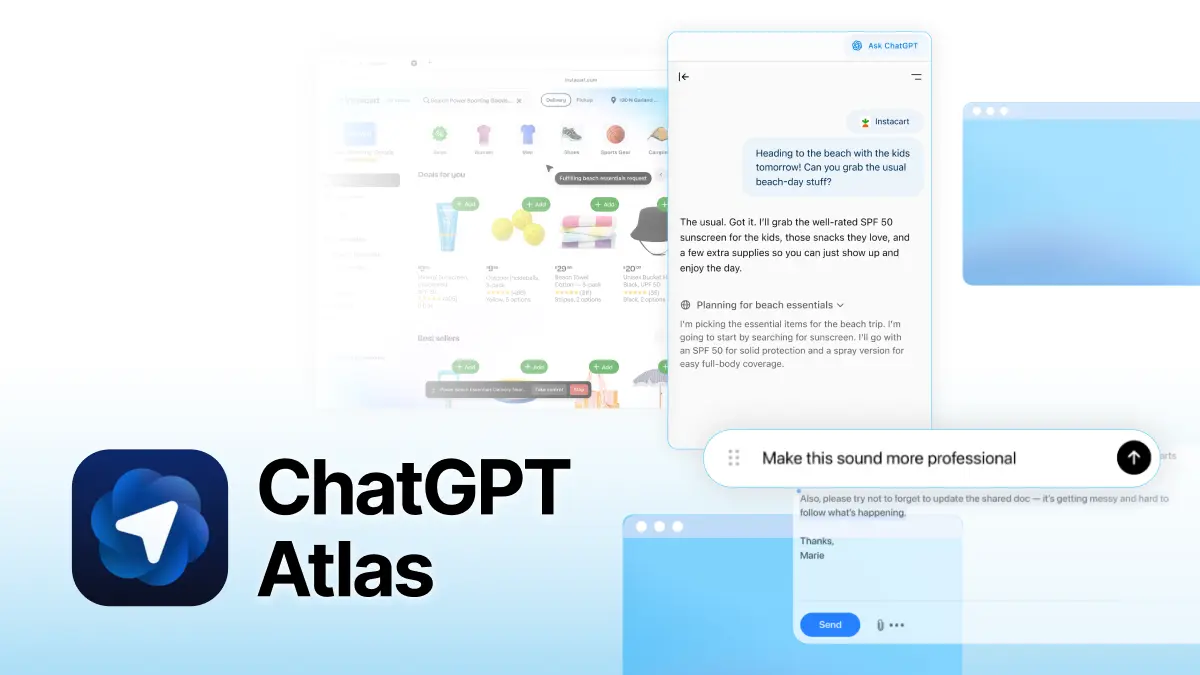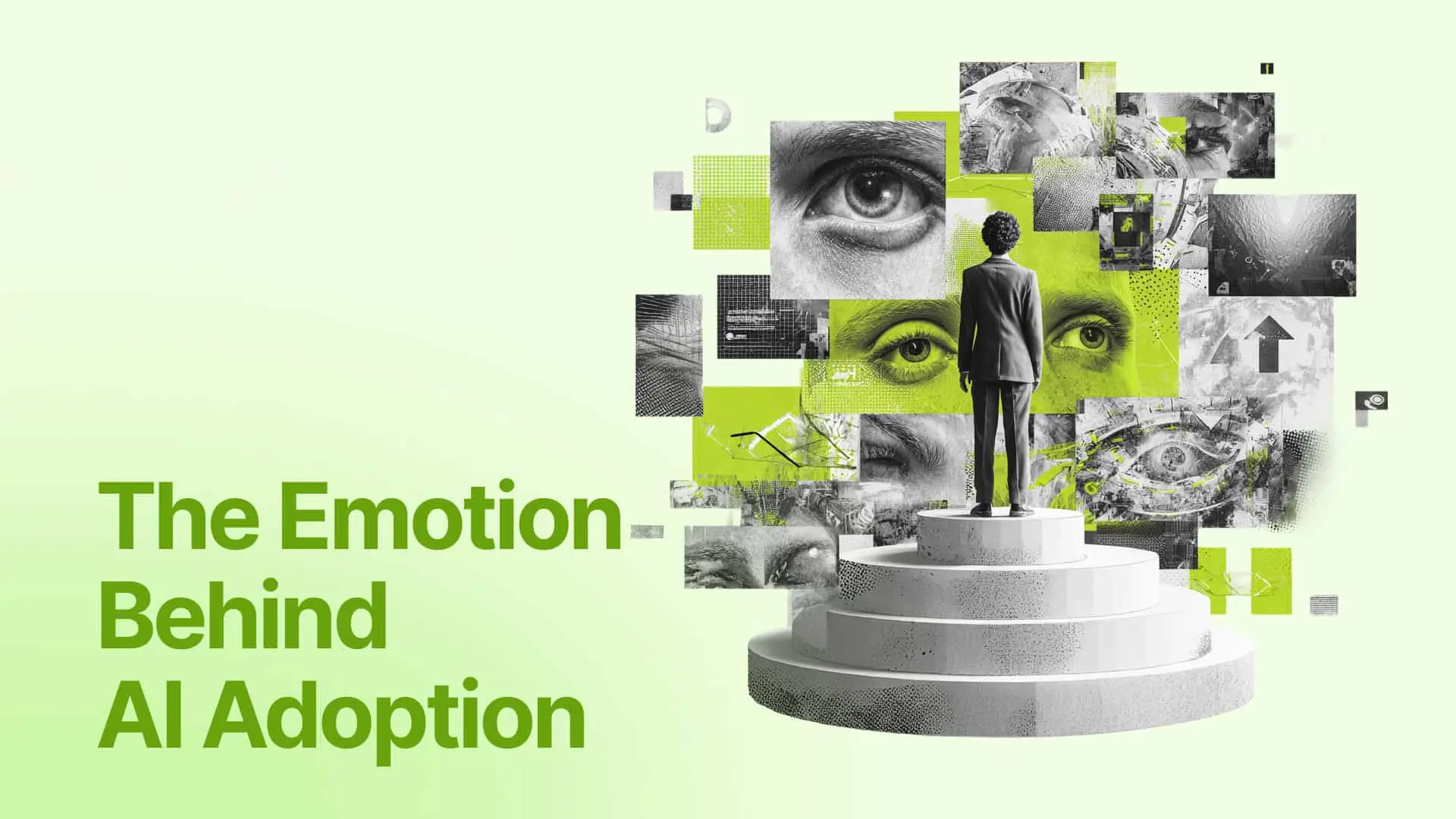You’re Only Using 10% of ChatGPT. Let’s Fix That
A community member recently replied to my newsletter about Starting with Tasks, Not Tools, where I wrote that “you can get almost all of it done in ChatGPT” with this:
“Thank you for making it easier. I’d rather master one platform than jump between twenty.”
Same.
ChatGPT is now multimodal (can see, hear, speak), integrated (works across tools), and persistent (it remembers you thanks to last week’s memory updates). It’s not just about faster outputs anymore — it’s about increasing your capabilities.
The people who go deep with ChatGPT are different, working at a different level and becoming what Josh Bersin calls Superworkers: AI-native employees who build their own agents and operate at a higher speed, quality, and even job level.
In a webinar on Monday, I took a great group of leaders through how to get the most out of ChatGPT. If you missed it, below is what you need to know.
Rather watch a replay of the webinar? Let me know here and I'll send it to you.
First, better prompts are still crucial
If you’ve worked with me before, you know this one. But it’s clear that this still is worth repeating:
Good prompting is just good delegation.
Keeping in mind that AI is a new colleague, and not just technology, the more context you give, the better the output.
We call it CODO SuperPrompting, where we always define which Character AI should take on, what the real Objective is for your prompt, the Do’s and Don’ts you’ve mastered, and what format (Output) you’d want to see this in. (You can use our ChatGPT Prompt Generator for this.)

And don’t forget that ChatGPT is now multimodal, which means your prompts should be too.
Take a picture of your whiteboard, a sticky note, or even a slide, and prompt with it. It’s incredibly fast, especially for ideation or summaries. I now take photos during workshops and say, “Make sense of this for me.” (ChatGPT is the only one to understand my handwriting!)
Beyond the chat box
This is where things really changed in the past year.
The desktop app is a game-changer. Option+Space or Alt+Space lets you quickly access your “AI brain,” drop in screenshots or files, and dictate via voice. I’ve used it to write voiceovers, debug presentations, and guide me through setup processes—all without ever leaving the app I was working in.
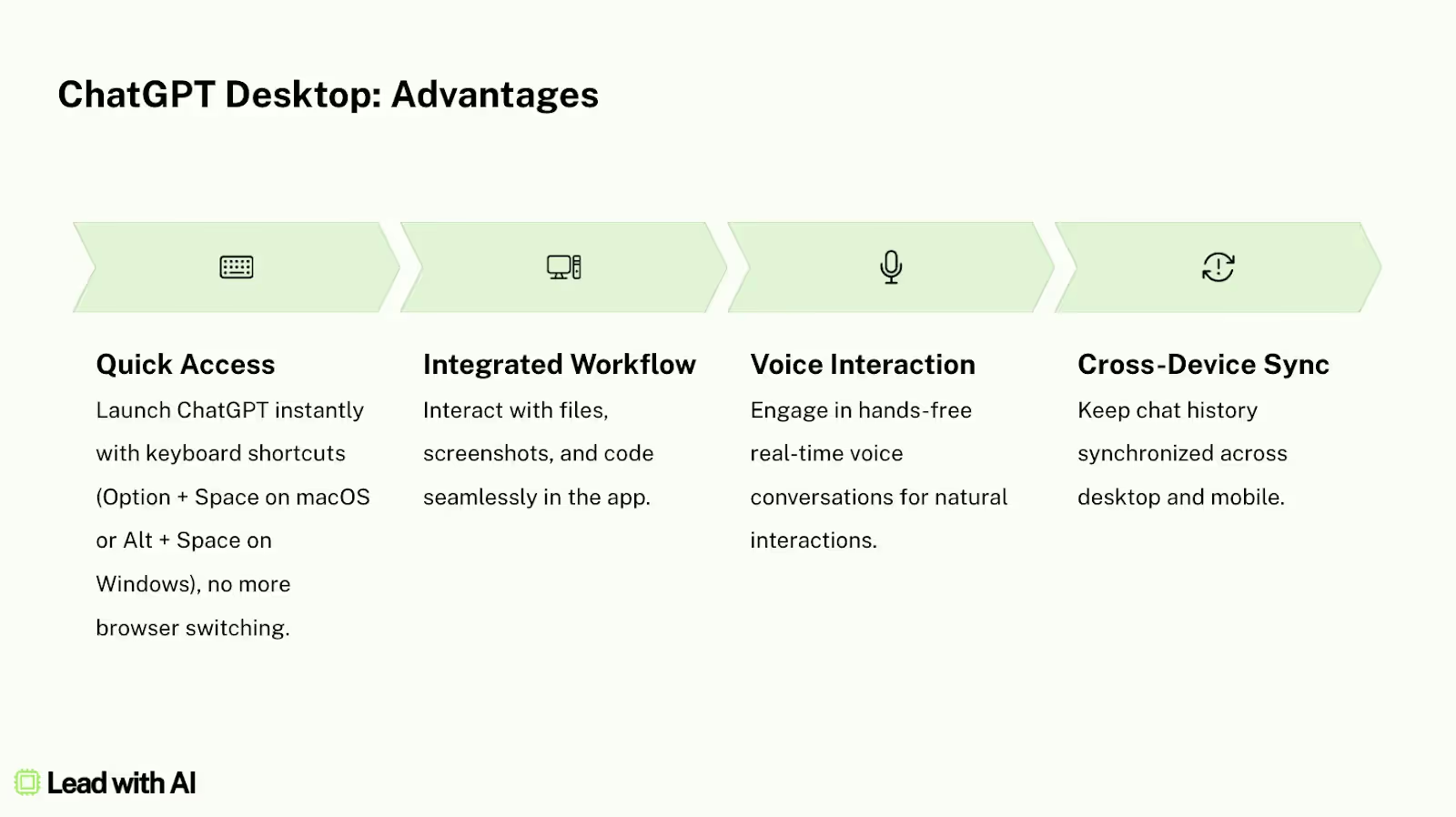
Canvas lets you write and edit with AI, directly in ChatGPT. It’s like Google Docs meets GPT, or an improved version of Grammarly. You highlight a section and say “Make this sharper” or “Add a counterpoint,” and it updates inline, with no more bouncing between chat and doc. (You can even run games in it.)
Projects help you group chats, files, and prompts. I use one for community interviews — I drop in transcripts, notes, and it remembers everything. This is perfect for keeping organized - something regular ChatGPT fails in. (See here for a tutorial on writing newsletters with Projects.)
Tasks are ChatGPT’s version of scheduling. You can set a recurring task, like daily news scans or weekly project updates, and it will run them even when you’re not online. It’s not quite agentic, but it has a sense of it. I use it for a daily AI pulse and a weekly kickoff for brainstorming this newsletter, and it’s scary good.

Images, voice, and video are now native
This was a major upgrade.
The new image generation in GPT-4o is actually good. You can prompt it for UX mockups, infographics, even LinkedIn carousels. It gets layout, fonts, and visuals right. You can now edit images by clicking — highlight text, ask for changes, and the model does it for you natively.
The same goes for voice. Advanced voice mode (now in mobile) lets you talk to ChatGPT, and it responds instantly, like a conversation. This is huge for reflective prompts.
The example I use in our executive AI boot camp is treating it like an executive coach — “Imagine you’re Adam Grant. I’m stuck on this. What would you ask me?”
Even video input is now live. You can point your camera at anything, such as an artwork, a product, or a handwritten note, and it sees what you see. With screen sharing, I’ve used it for everything from getting help during home projects to getting feedback on slide layouts.
The amazing part is that ChatGPT no longer feels like a static text-based conversation. It’s a tool that’s with you right where you work, in every modality.