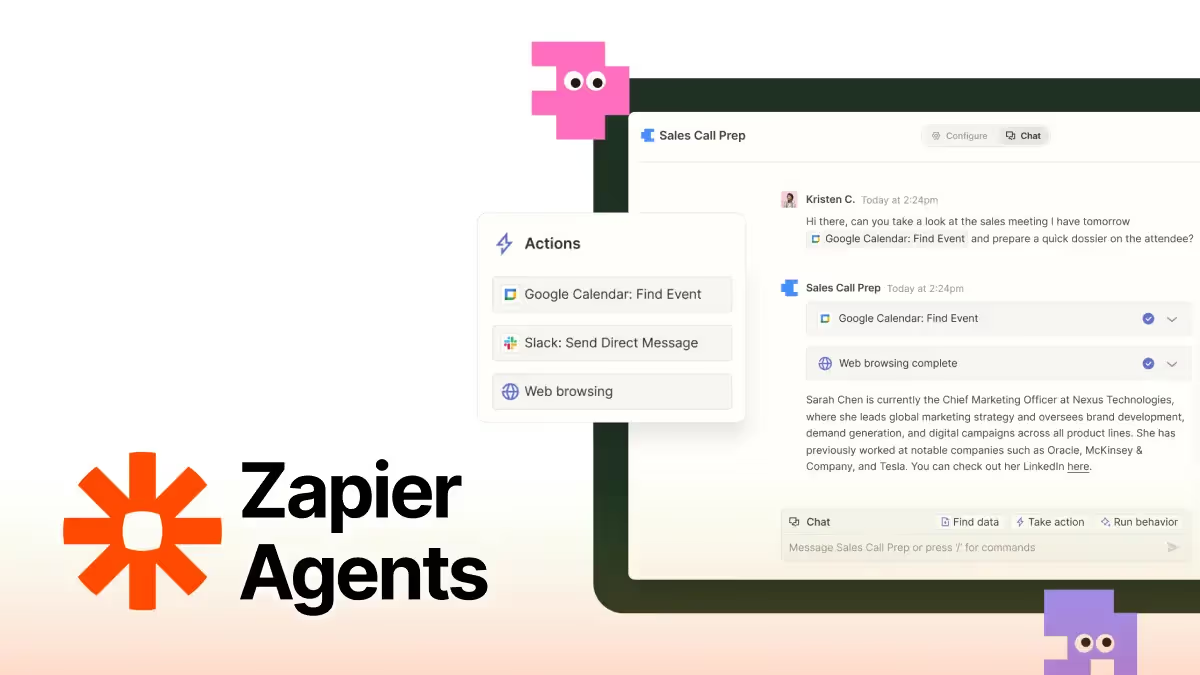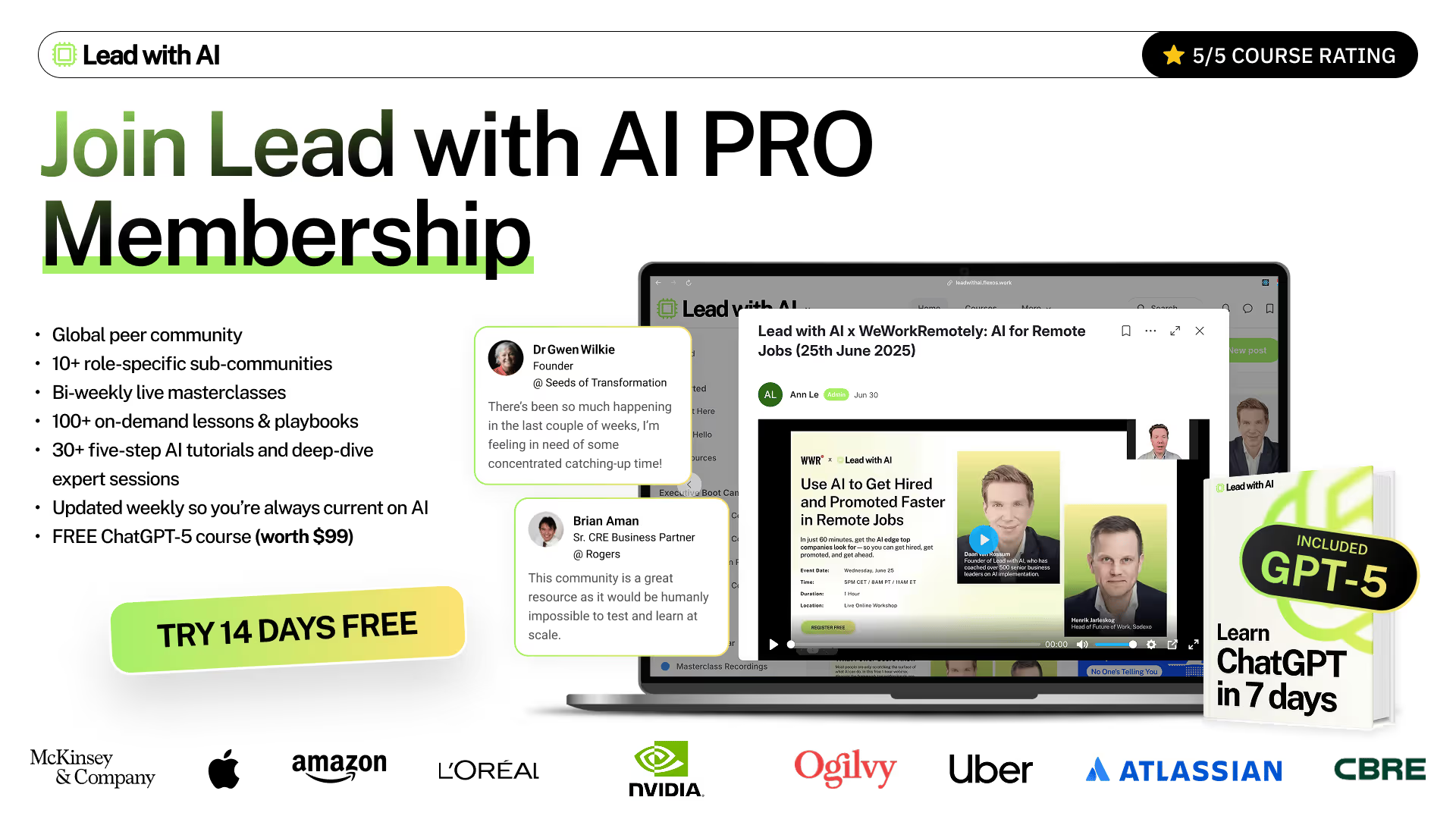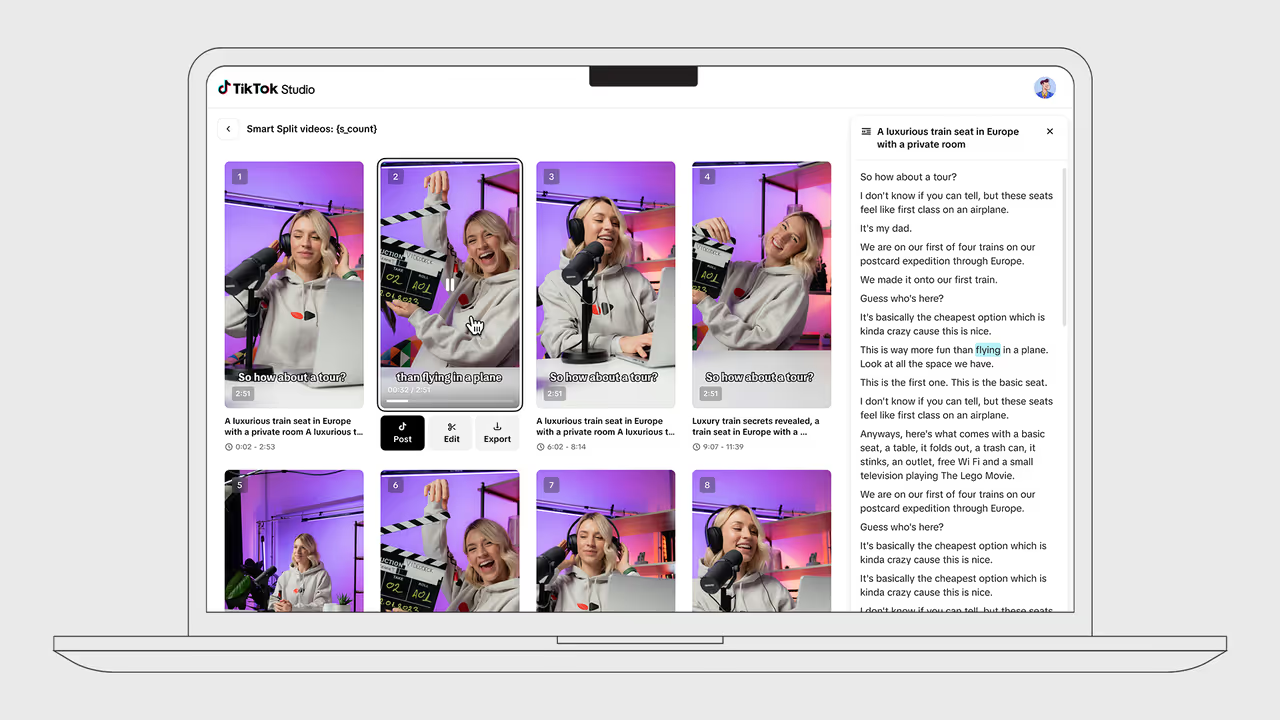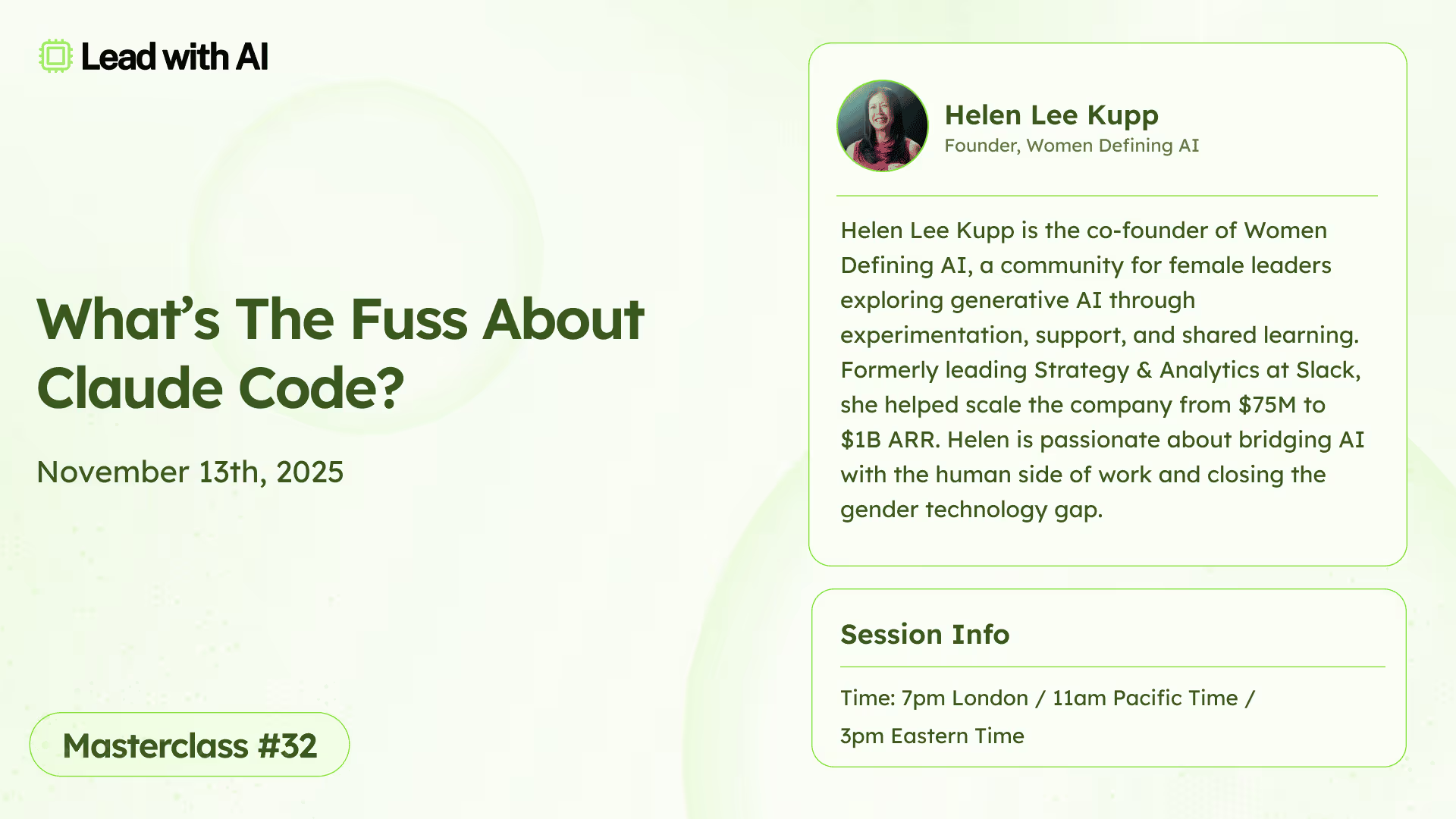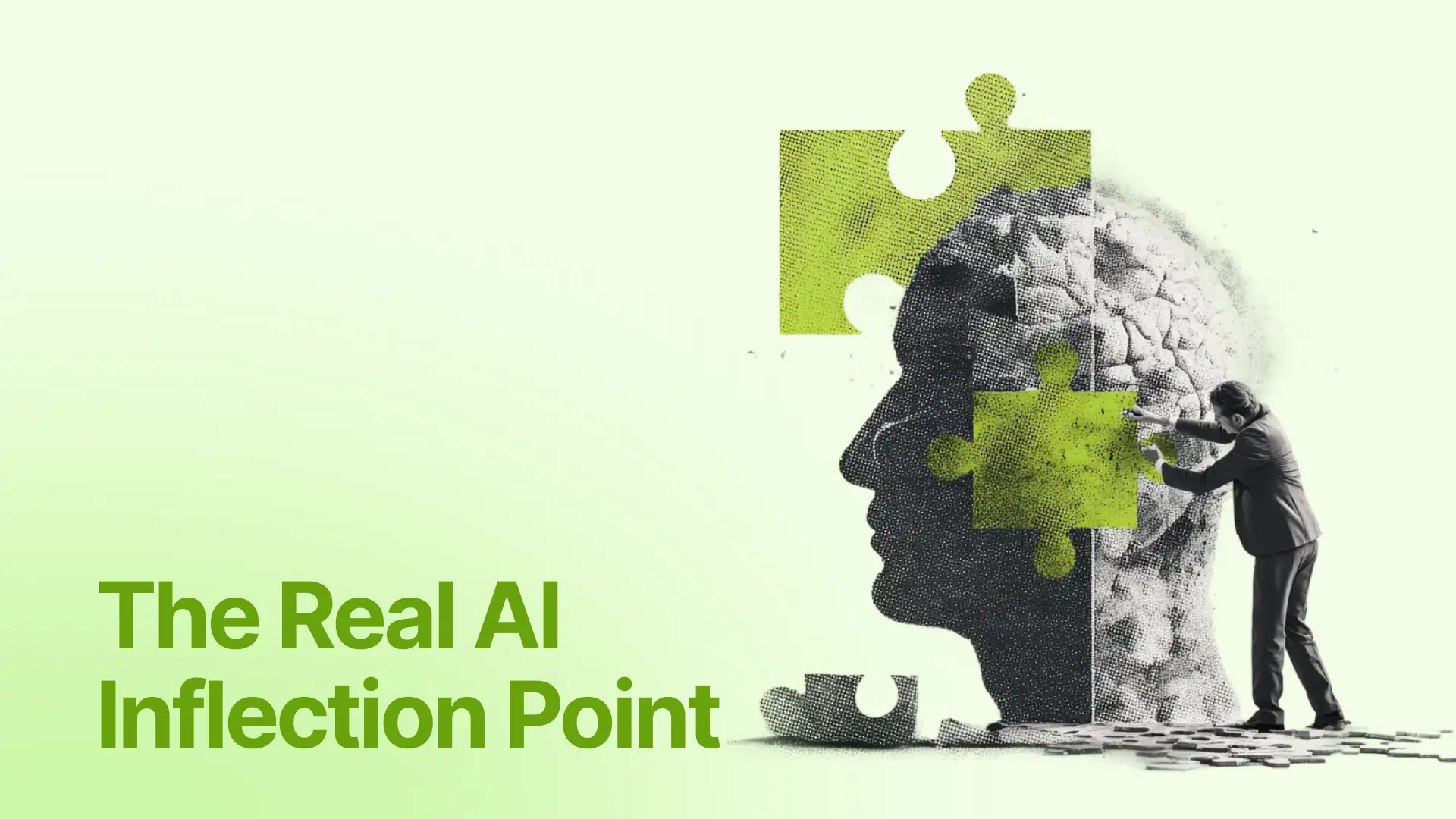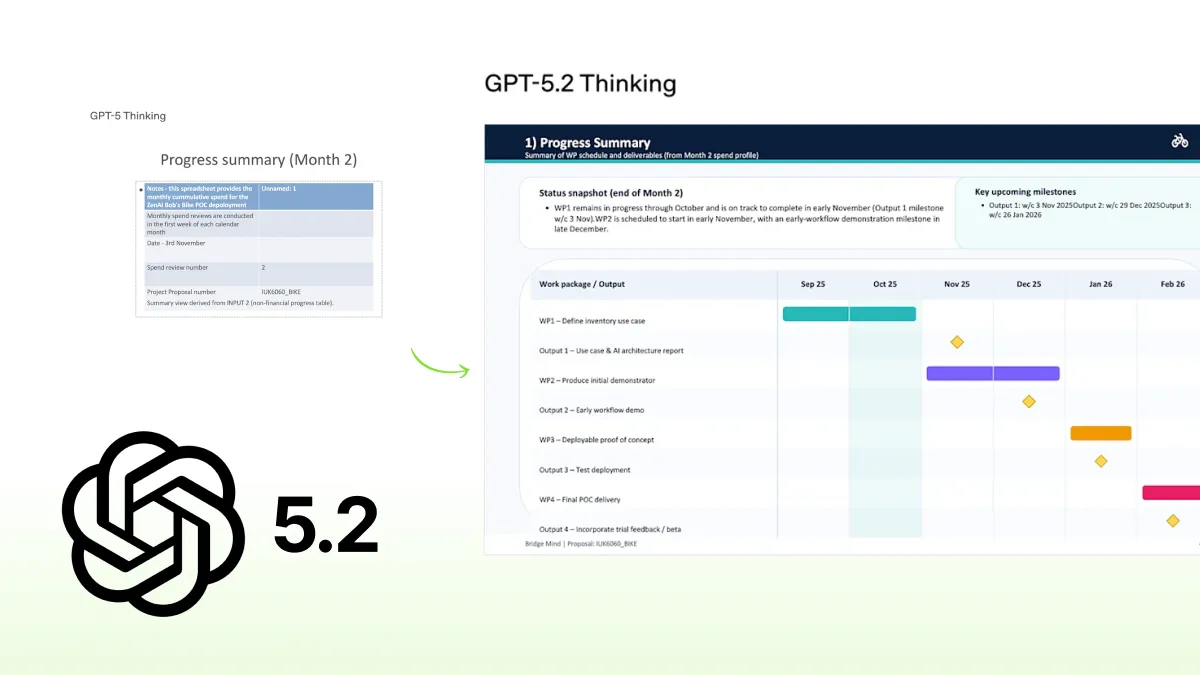Tutorial: Create a Zapier Agent to repurpose articles into social-ready posts

Zapier is positioning itself as an AI-native automation tool, and Zapier Agents is the clearest sign of that shift.
Announced at ZapConnect on September 25, 2025, Agents are AI “teammates” you set up with plain language: you describe the job (“Take new content, turn it into social posts, save the drafts for review”), and the Agent figures out the steps and runs them across your connected apps like Drive, Sheets, Slack, or your CRM. 
GIF paused while editing
This sits inside a broader push from Zapier to become an AI orchestration layer for companies, backed by Copilot (to help you describe the workflow in natural language), governance features, and access to thousands of app integrations.
For most teams, the bottleneck is repetition. You already wrote the blog post. Then someone has to rewrite it for LinkedIn, shorten it for X, clip it for the newsletter, and drop it in a tracker. An Agent can now take over that whole “last mile” of content packaging on its own.
This week, we’ll build an Agent that turns any blog post or article into platform-ready social content so your long-form pieces can find new life across LinkedIn, X, and newsletters without extra effort.
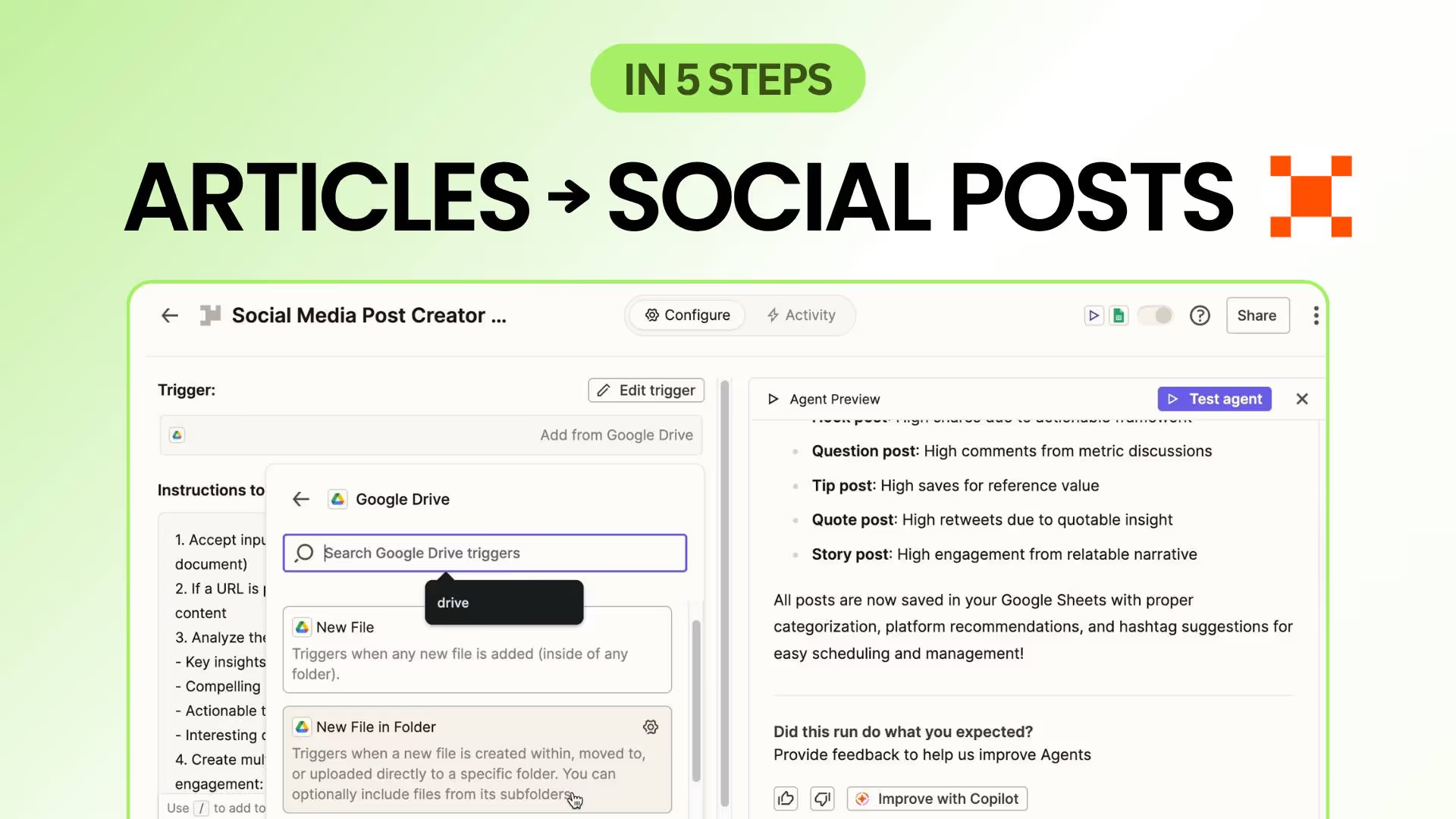
Step 1: Describe what you want the Agent to do
Every Agent starts with natural language. You simply tell Zapier’s Copilot what outcome you want, and it drafts the first version of your workflow.
- Go to https://agents.zapier.com/ → New Agent.
- In the prompt, type something like:
“Turn a blog post or long-form article into social-ready posts that perform well on social media.”
- Copilot Assistant will generate a detailed instruction and an initial flow that extracts the content, analyzes it for key takeaways, and prepares social post drafts.
This step is about setting intent. The clearer and more conversational your description is, the smarter the workflow Copilot can build for you.
Step 2: Test the Agent and refine the prompt
Before making it automatic, it’s important to test the Agent and see how well it understands your goal. The first run helps you spot whether it captures the right tone, platform format, or level of detail.
- Click Test Agent and provide a sample blog post or link.
- Read through the generated content.
- If needed, fine-tune the instructions by adding more specific expectations, like “keep LinkedIn posts under 150 words,” or “start with a strong hook and end with a question.”
This step is where your Agent learns your style and expectations, much like training a new team member.
Step 3: Save the outputs automatically to Google Sheets
Once your Agent is generating content you like, the next step is ensuring the results are captured neatly. Saving them to Google Sheets gives you a running record of every post the Agent creates.
- Create a new Google Sheet in the destination folder of your choice.
- Set up columns such as No., Source URL, Platform, Post Type, Post Text, and Hashtags.
- Copy the link to the Sheet and ask Copilot Assistant to integrate it into the workflow so the outputs are saved under the designated columns.
- Test the Agent again to confirm that the results in the Sheet appear as expected.
With this setup, you’ll have an organized database of repurposed posts, ready for review or scheduling.
Step 4: Add a trigger so it runs automatically
Now it’s time to let the Agent work on its own.
- Choose Google Drive → New File in Folder as your trigger.
- Select the folder where you’ll store new blog posts or drafts.
- Connect your Agent so that every time a new file is uploaded, it automatically creates social post variations and saves them to your Google Sheet.
From this point forward, your content repurposing runs hands-free. All you have to do is drop a file into the folder.
Step 5: Expand and evolve your workflow
Once the Agent works reliably, you can start adding new layers to make it even smarter and more useful.
- Connect Buffer or Hootsuite to schedule posts automatically.
- Add a performance tracker that pulls engagement data into the same Google Sheet each week.
- Teach the Agent to recognize tone commands in file names, for example, a file ending in “_Playful” produces more casual copy.
This is where your automation grows from a simple helper into a real content system, one that writes, stores, and learns from your brand’s social activity.
PRO Members: watch the video tutorial here: In 5 Steps: Create a Zapier Agent to Repurpose Any Articles into Social-Ready Posts.
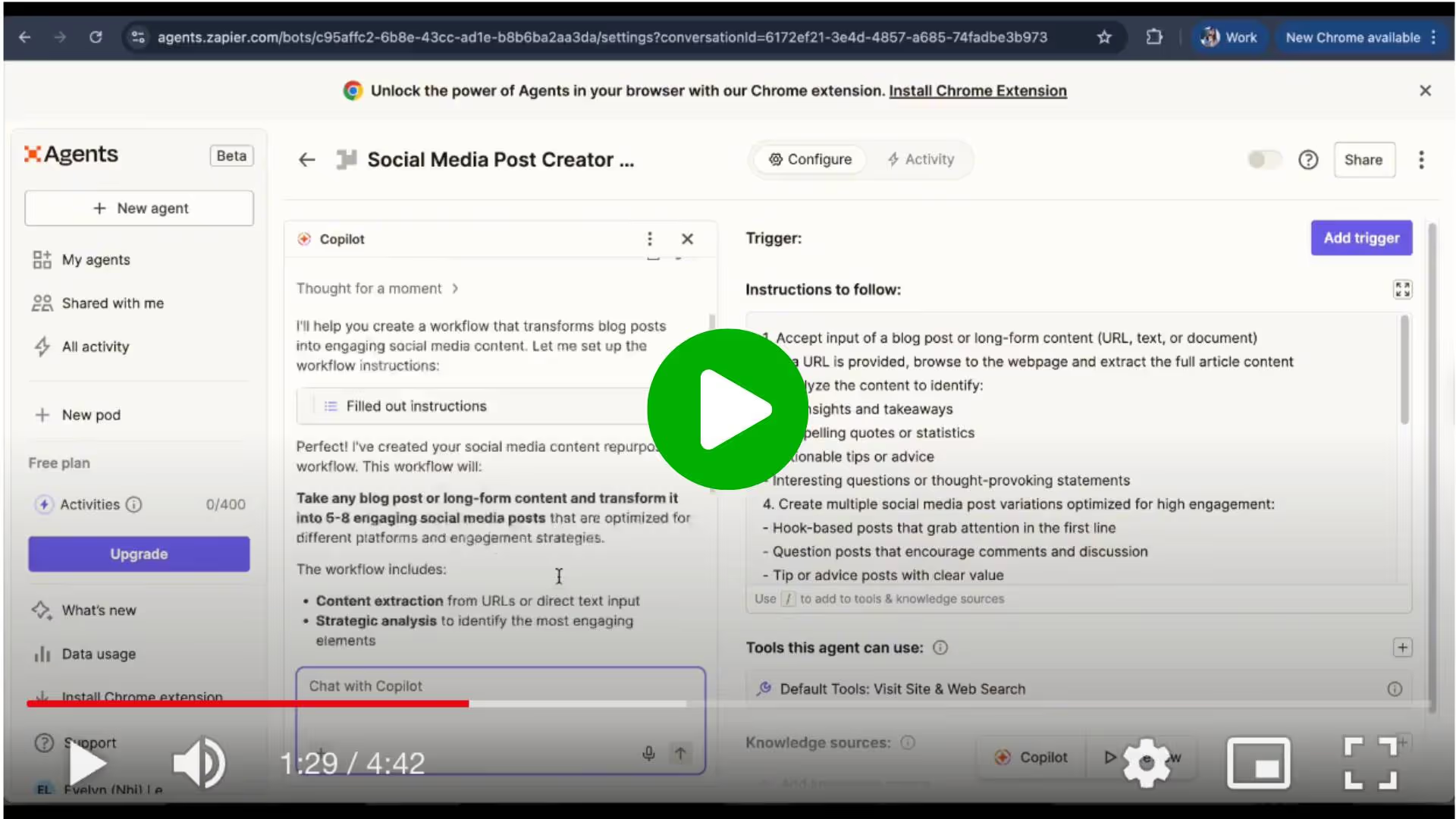
Interested in leveraging AI to offload your workload and focus on what truly matters?
Even if you missed the chance to join Gary’s Agentic AI Applied to Business course, you can still explore vibe-coding with Claude Code. Our Exclusive PRO Masterclass on Claude Code for Non-technical Leaders will take place on Nov 13th at 7PM London / 11AM Pacific Time / 3PM Eastern Time.