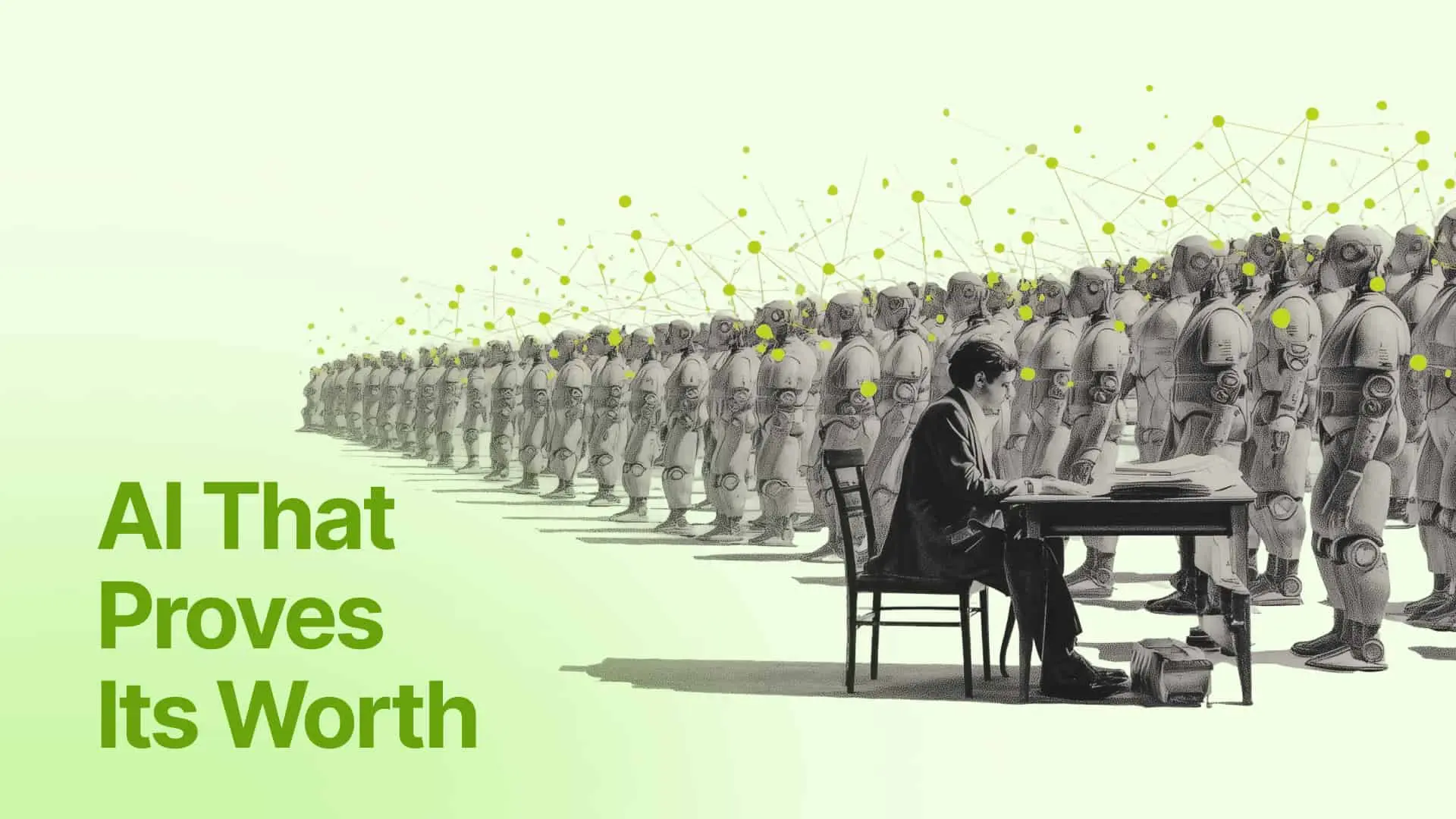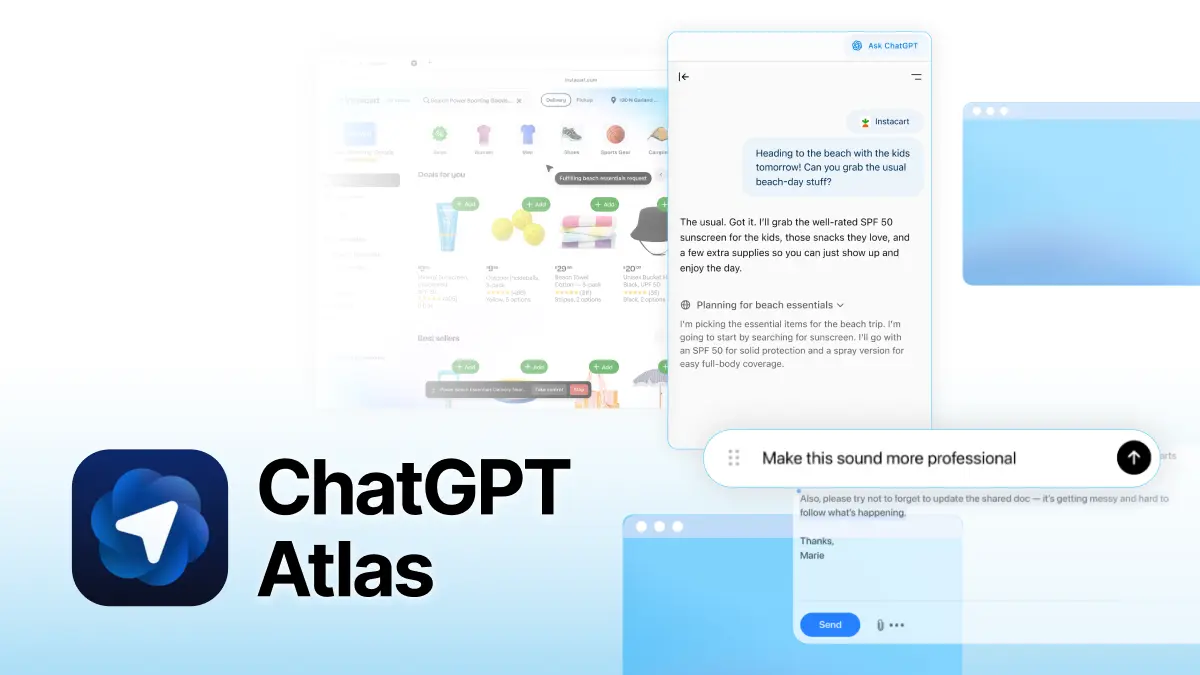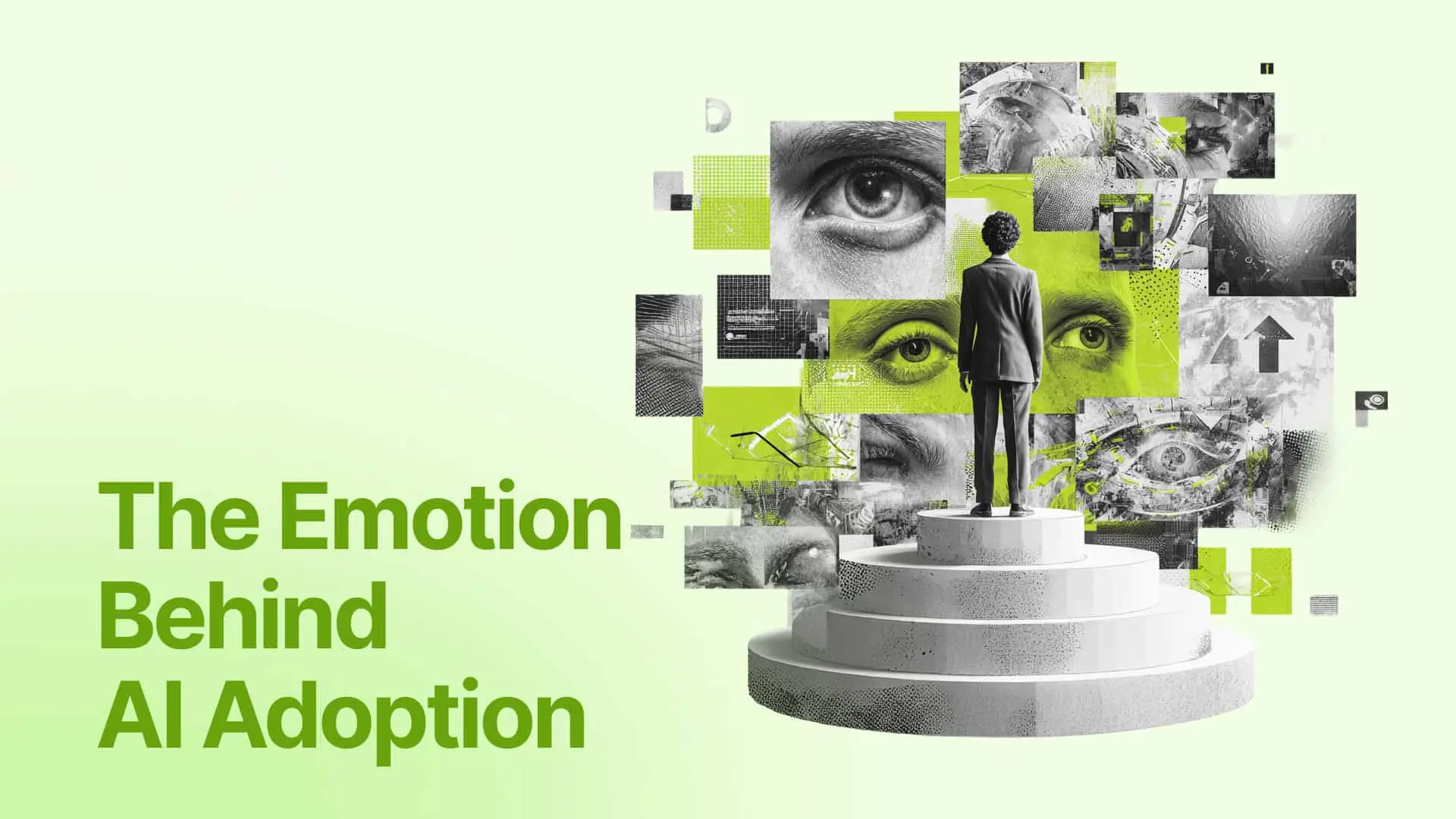Visualize your decks with Gamma’s smart diagrams
Gamma just launched Smart Diagrams (Beta), a major update that lets you visualize your text with over 12 AI-powered diagram types, from Venns and Chains to Icebergs and Solar Systems.
What makes them “smart” is that when you add one, the diagram prefills with content based on your current topic, so you’re not starting from an empty shape. This makes it much faster to translate ideas into visuals that fit your narrative. Paired with Gamma’s Smart Layouts, you can move from plain text to polished, content-rich visuals in seconds.
So how can you put this into action?
Let’s try it on a real use case: building a Go-to-Market Strategy presentation.
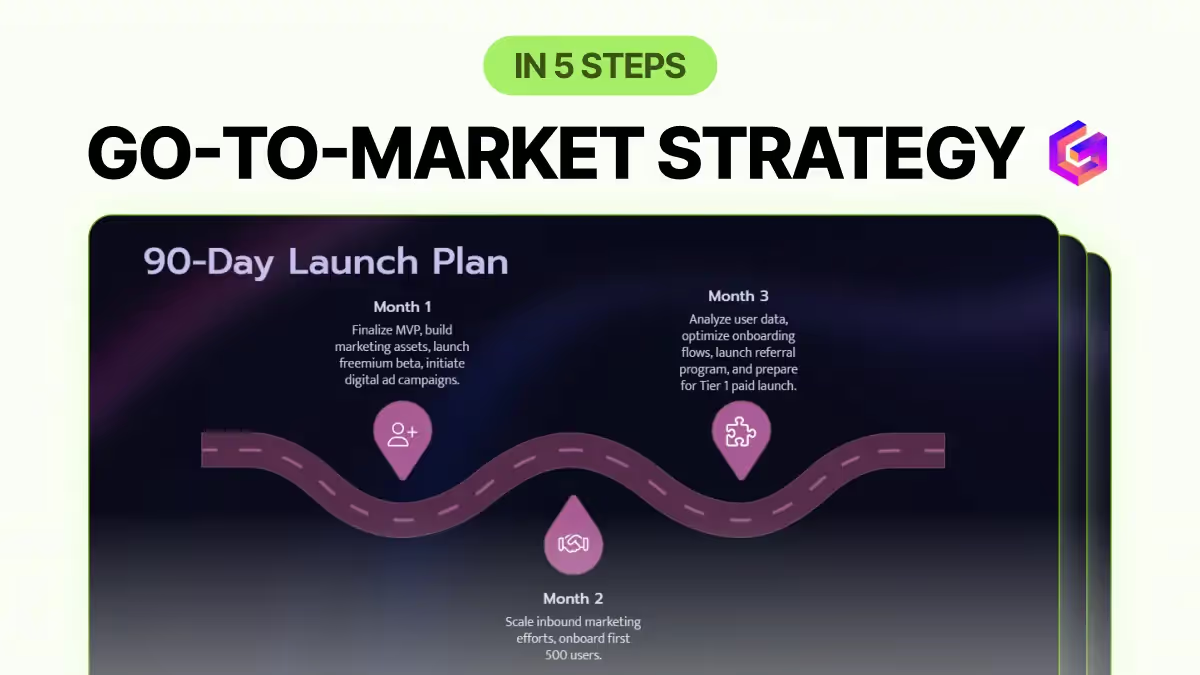
Turning dense slides into clear visuals can enhance your business decks, highlight what matters, and communicate your strategy more effectively.
- Step 1: Open Gamma, choose Generate with AI, select Presentation, then paste the following prompt:
- Create a Go-to-Market Strategy deck for launching an AI productivity app to U.S. small businesses (1–200 employees). Include: problem & opportunity, ICPs/segments, value prop & positioning, competitive landscape, pricing, marketing channels, sales motion, partnerships, onboarding, adoption funnel, KPIs, and a 90-day plan. Use clear slide titles and 3–5 concise bullets per slide, with 1 bold takeaway (“So what?”) per slide.
- Step 2: Edit the outline and set the stage. Gamma shows an Outline. Clean it before generating all the cards.
- What to customize: Section titles, order, gaps.
- Pick a theme (e.g., Velvet Tides for a dark exec look, Borealis for modern high-contrast).
- Customize writing settings: Target audience and tone.
- Step 3: Transform dense slides into visuals with Smart Diagrams. Scan the deck. Where text feels packed or abstract, insert a diagram. Gamma’s Smart Diagrams will prefill with content aligned to that slide’s topic, no blank canvases.
- A Bullseye or Packed Circles for segments, Venn or Puzzle for value props, Ribbon Arrows or Chain for the adoption funnel, Quadrant or Versus for competition, and Slope, Road, or Arrows for the 90-day plan.
- Refine the prefill content with the actual content you want to visualize.
- Step 4: Polish design and emphasize the story.
- Use color and emphasis to guide attention: Select your preferred color from the presets.
- Match icons to meaning (users, handshake, analytics) and adjust elements. Add steps where needed, or trim extra bubbles to keep slides focused.
- Keep layouts clean: one diagram per slide, 3–5 left-aligned bullets, and consistent label casing throughout.
- Step 5: Deliver your deck. Once your deck looks sharp, either present directly in Gamma with smooth transitions and notes, or export as PPT/PDF to share, then do a 30-second skim test to ensure every diagram is clear and each slide has one ‘So what?’ takeaway.
Check the full tutorial here for a more detailed guide.
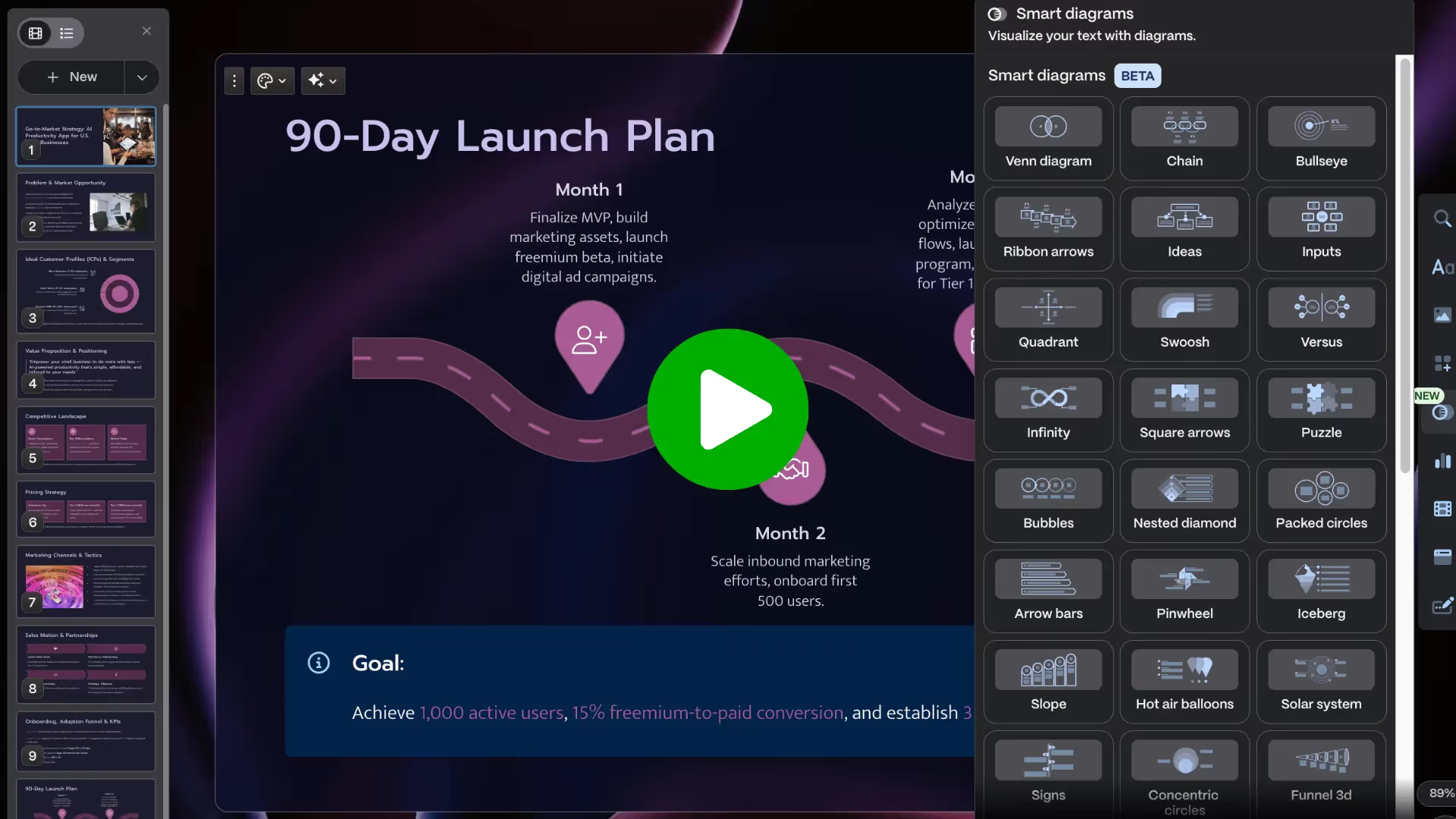
Ready to dive deeper? Join the Lead with AI membership to access this tutorial and get the latest AI updates, guides, and tool walkthroughs.