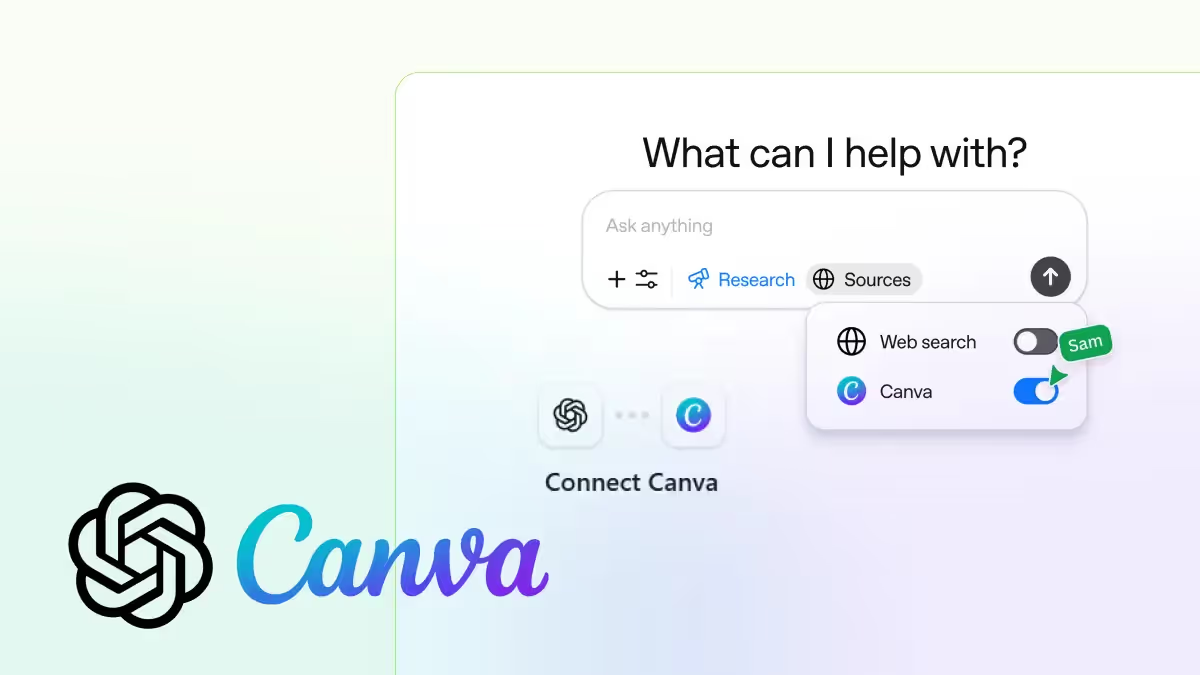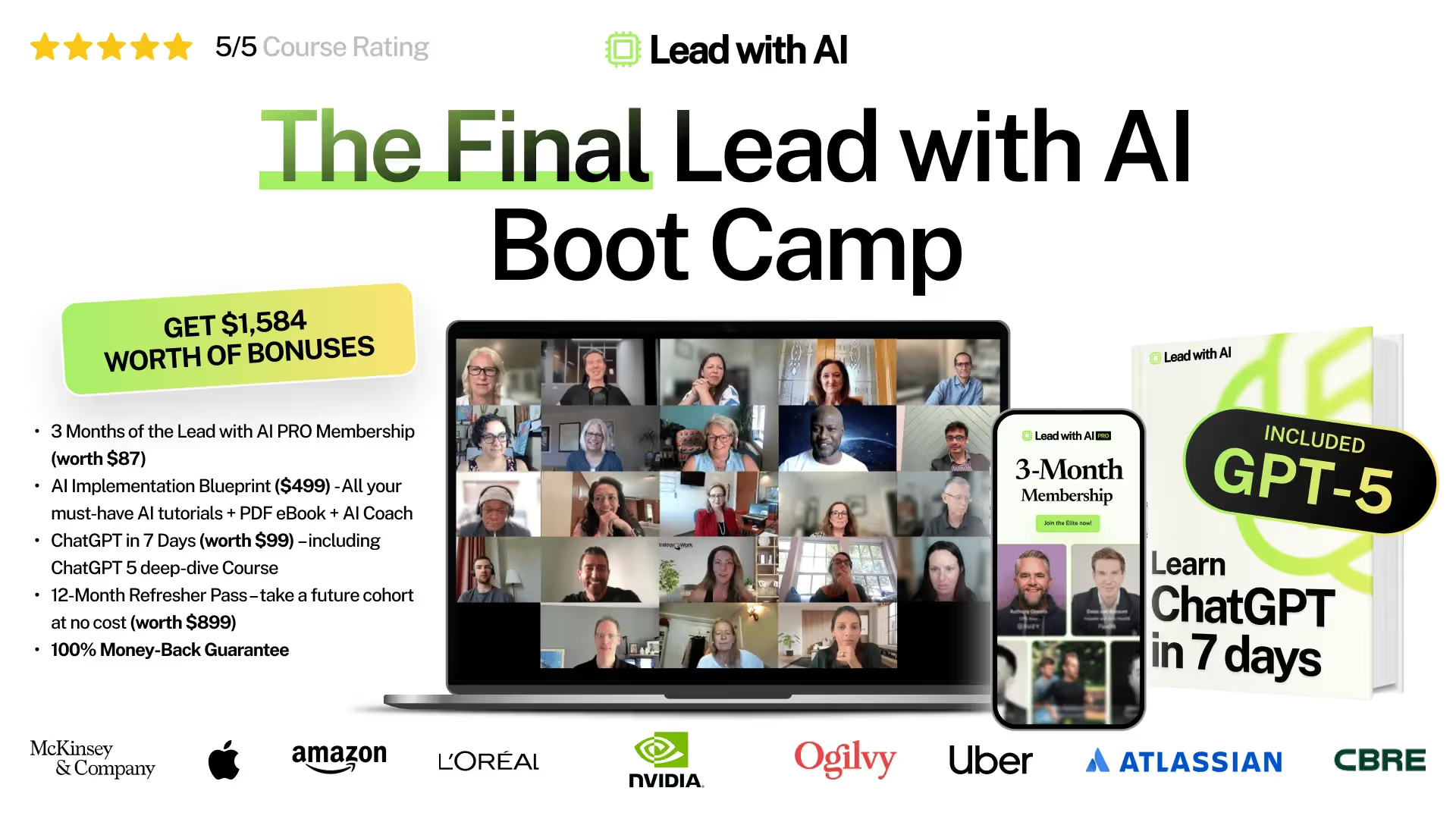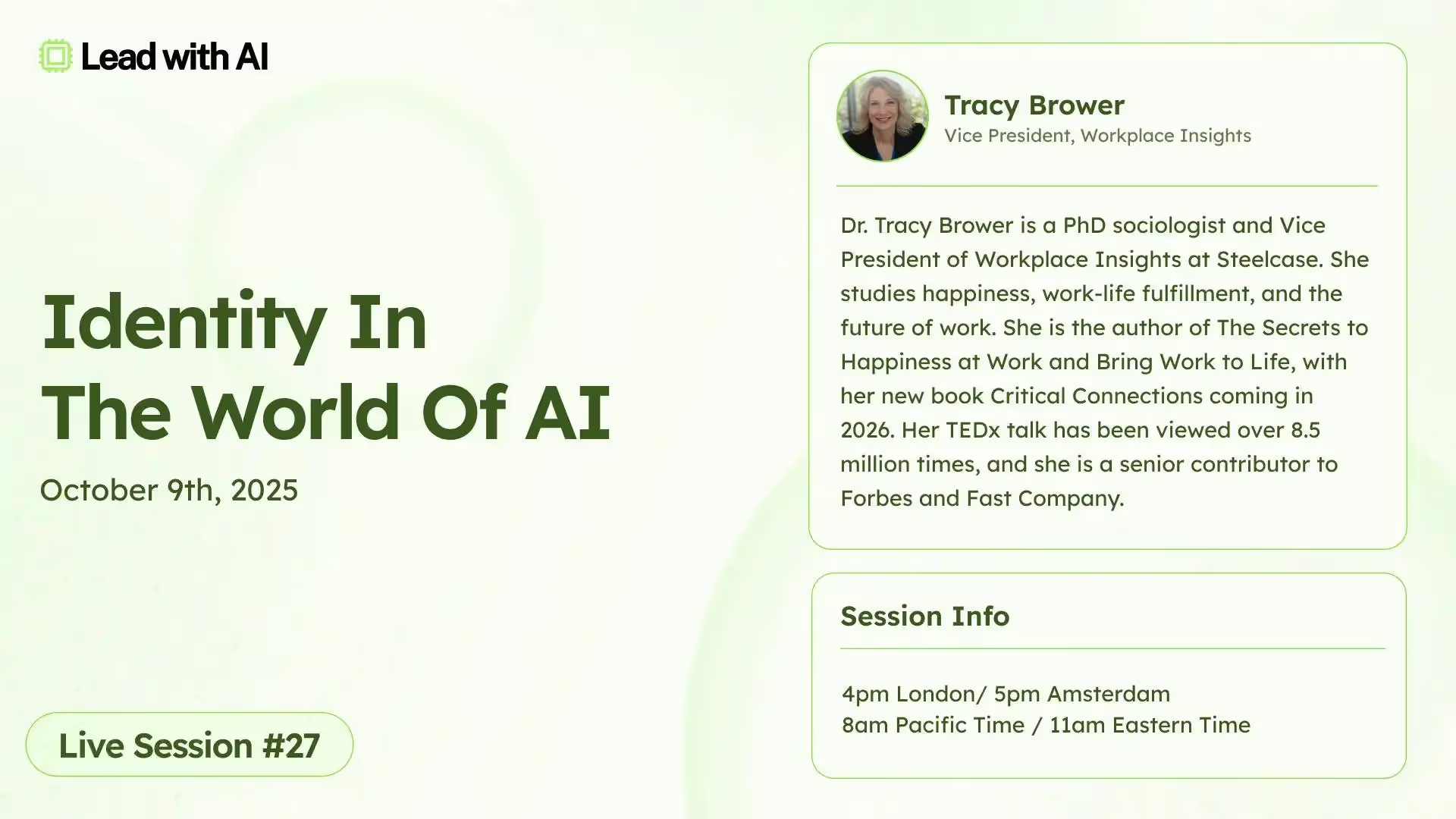Tutorial: Create a Training Deck and Posters Inside ChatGPT with Canva
Last week, OpenAI rolled out a big update that you can now use apps directly inside ChatGPT. Canva, Zapier, and several others are among the first partners.
This means ChatGPT is becoming a place where you can actually do the work, from creating slide decks to designing visuals, booking hotels, scheduling events, or analyzing data, all in one chat.
We wanted to see how this new update could actually fit into our daily workflow as something that saves real time and effort.
One use case we tried this week was creating materials for an internal training session on “Using AI Effectively at Work.” Normally, this would mean writing the content in one tool, and then switching to Canva or PowerPoint to design slides and make an invitation poster.
But this time, we did it all inside ChatGPT, from generating the slide content to designing the visuals and even creating the event invitation.
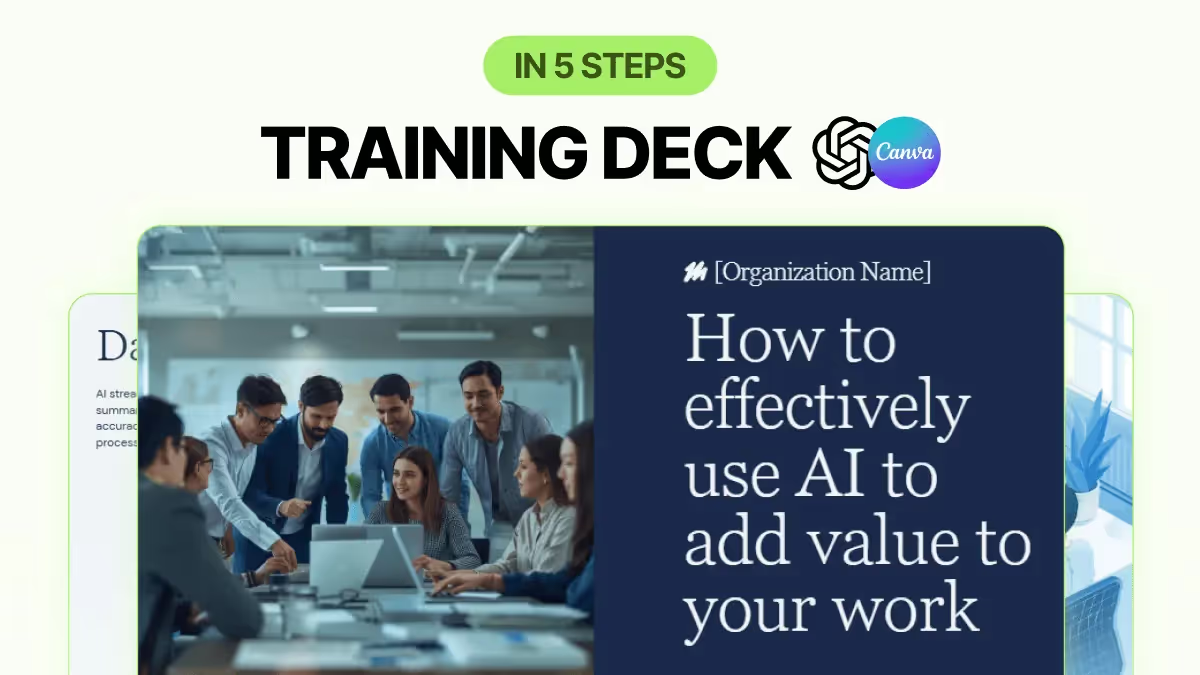
Step 1: Call Canva in ChatGPT
You can begin by typing this exact message into ChatGPT:
canva create a slide deck that I can use for an internal training session on using AI at work. It should go through each use case where people can use AI in their daily workflow (e.g. write emails, designing slides, research, etc.) and how AI can add values when you use it responsibly and effectively. Each section should have a short explanation and examples.
When you type the word “canva”, ChatGPT automatically recognizes the Canva app and tags it in your chat.
Step 2: Connect your Canva account
The first time you use the Canva app, ChatGPT will ask you to connect to your existing Canva account. Just click Continue when prompted. Once connected, ChatGPT can directly create, edit, and save designs in your Canva workspace.
This one-time setup means any slides or visuals you generate in ChatGPT will automatically appear in your Canva account, ready for you to refine later.
Step 3: Review and refine your slide deck
Within seconds, Canva inside ChatGPT will create around five ready-to-use deck options. Each version comes with both the written content and a visual layout based on your prompt.
You can preview the options right in ChatGPT. When you spot one you like, you can refine it further by giving natural language instructions such as:
“Change the headline in slide 1 to ‘How to effectively use AI to add value to your work.’”
Every change you make in ChatGPT updates instantly in your Canva file.
Step 4: Turn your deck into an invitation poster
Once your slides are ready, ask ChatGPT to create an invitation for your training. For example:
“From the AI at Work deck you just created, can you help me make an invitation poster to invite people to the session on October 26 at 5 p.m. (Virtual)?”
ChatGPT will generate a few poster options using the same visual theme as your deck.
Step 5: Explore what else you can do
Once you’ve created your training deck and poster, you can keep experimenting. Here are a few ideas to try next:
- Generate post-session summary slides or a “key takeaways” carousel for LinkedIn.
- Turn your slides into handouts or one-pagers for attendees.
- Ask ChatGPT to turn a blog post or an email thread into a slide deck.
PRO Members: watch the video tutorial here.

Interested in leveraging AI to offload your workload and focus on what truly matters?
Join our hands-on executive AI program to implement AI in your work or business with 1:1 support from our team.