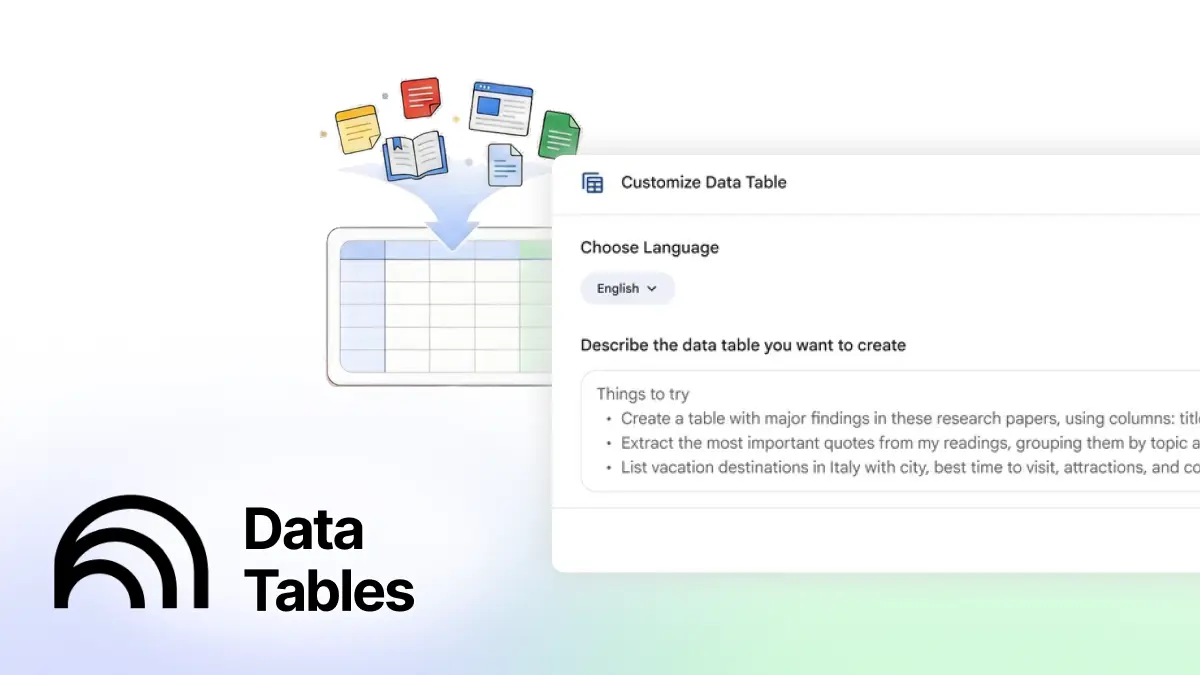Build agents and automate workflow with Google Workspace Flows

Google Workspace Flows is Google’s no-code automation tool that lets you turn everyday work across Gmail, Drive, Calendar, Docs, and Sheets into AI-powered workflows.
You can describe what you want in plain language, and Flows builds the workflow for you using Gemini. It runs securely within your Workspace environment and automates repetitive tasks that normally take hours.
What Workspace Flows can do:
- Generate workflows from a natural-language description using Gemini
- Trigger automations from emails, meetings, file changes, form submissions, or schedules
- Pass variables (meeting details, email text, file content) directly into Gemini prompts
- Let Gemini pull context from the web, your Drive, or connected apps
- Send outputs to Sheets, Docs, Gmail drafts, Chat, or chain multiple steps together
- Support conditional logic and multi-step processes
- Run silently in the background while you continue working
In this edition, we will walk through how to build a meeting-prep agent in Workspace Flows in 5 simple steps.

Step 1: Describe your workflow in plain language
Start by telling Gemini exactly what you want.
In this example:
I want to receive a prep note before any meeting I have. Please search for related emails to give me context and information.
Gemini will auto-build a draft workflow based on your description.
Step 2: Refine the flow
You can adjust each part of the flow to fit your needs.
(a) Timing
Increase the time offset. For example, from 10 minutes to 2 days before the meeting so you have time to prepare.
(b) Gemini prompt
Specify what context Gemini should use.
Here, we tell it:
- use the Meeting description variable
- search related emails for additional context
- and choose whether Gemini pulls information from Web + Workspace + Connected Apps, or from Web only
About Variables: Gemini in Flows exposes dynamic data like meeting title, description, attendees, emails so you can pass real-time context into the prompt.
(c) Output destination
Flows defaults to sending the output to Google Chat, which I don’t use.
So I add a new step: “Add a row to a Google Sheet”, and map each column to the variables (e.g., meeting title, description, action items).
Now the workflow is ready for a test run.
Step 3: Enhance the prompt
After running the first version, the information is there in the correct columns, but it’s too verbose.
I refine the prompt to:
- avoid repeating details already captured in the Sheet columns
- keep one clear description sentence
- list action items as concise bullet points
This makes the summary sharper and more practical.
Step 4: Review and finalize
Run the flow again.
Now the output is clean, concise, and exactly aligned with what you need before a meeting.
When you’re satisfied, click Turn on, and your agent will now run automatically for every meeting.
Step 5: Explore ready-made workflow templates
Beyond custom prompting, Google Workspace Flows provides templates you can turn on immediately such as:
- daily unread-email summary
- notify me about emails from key people
- auto-add email attachments to Drive
- label emails with action items
Templates are a quick way to layer additional productivity boosts on top of your custom agent.
Workspace Flows gives you a practical way to automate real work without changing how you already use daily apps in the Workspace.
PRO Members: watch the video tutorial here: In 5 Steps: Build your own agents in Google Workspace Flows
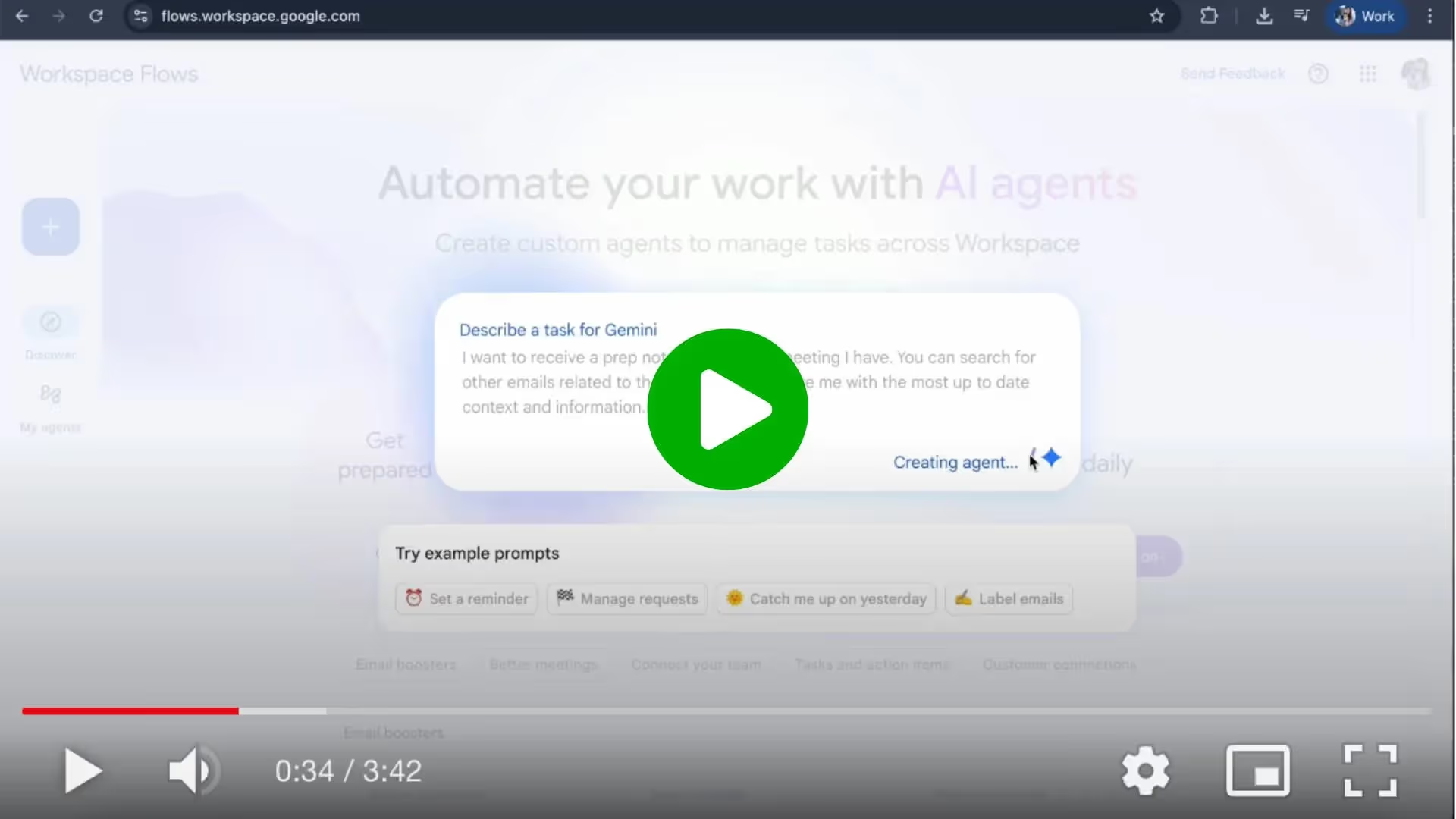

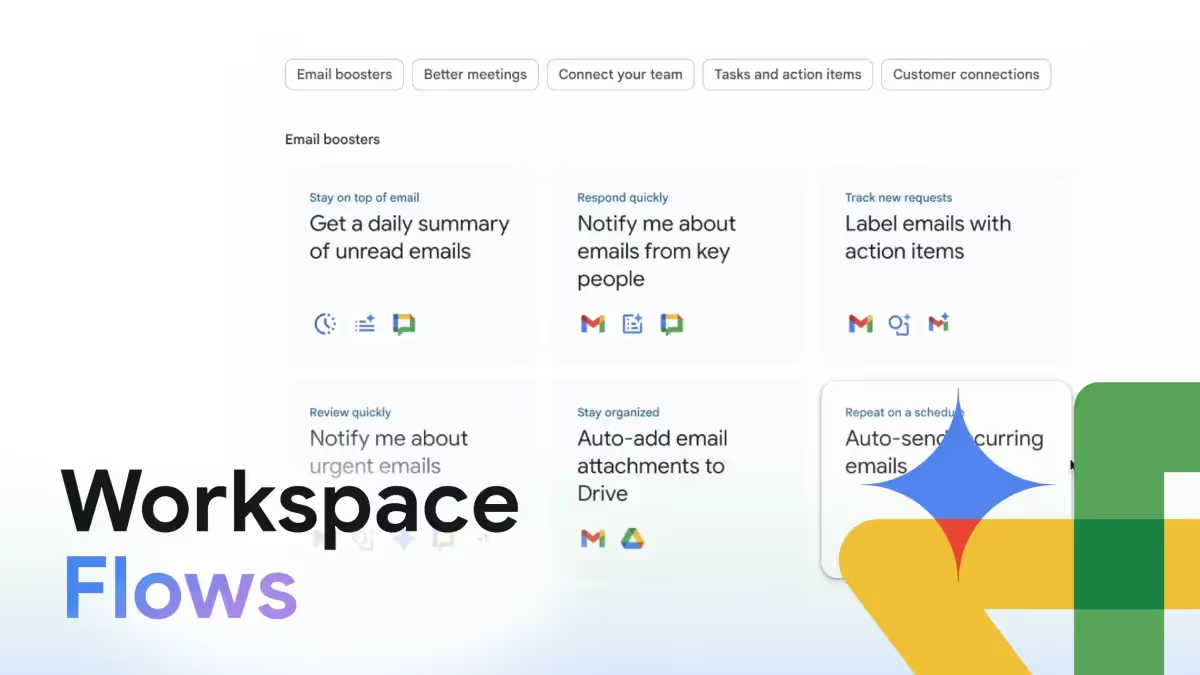




.webp)