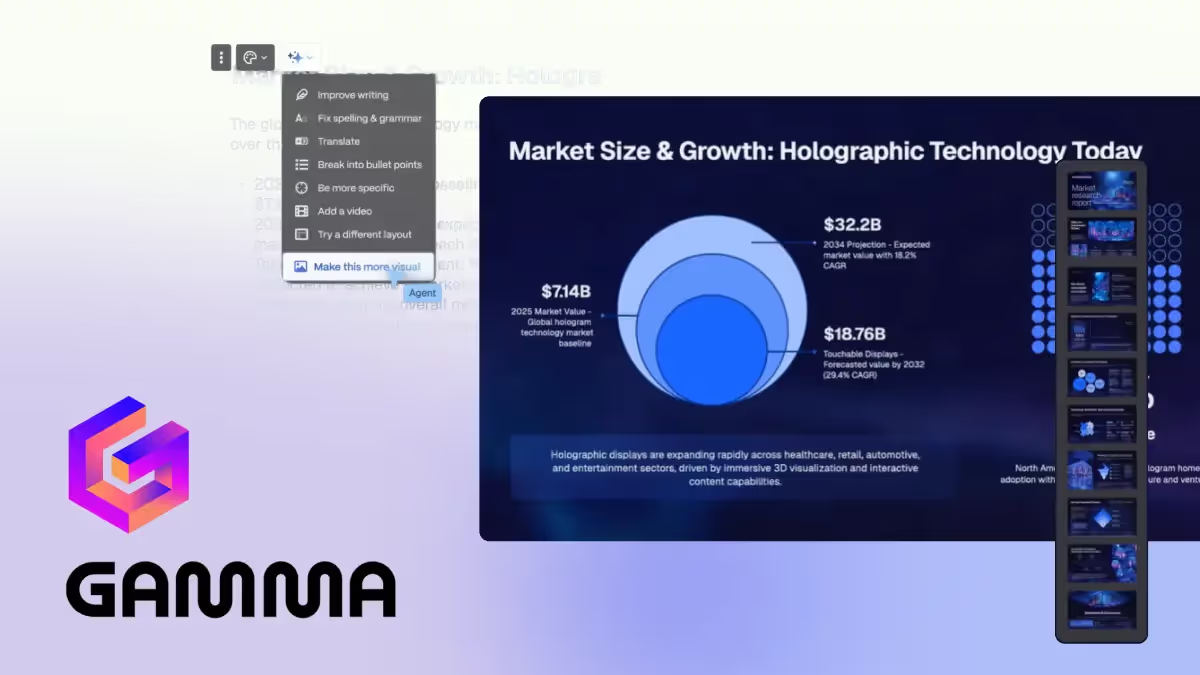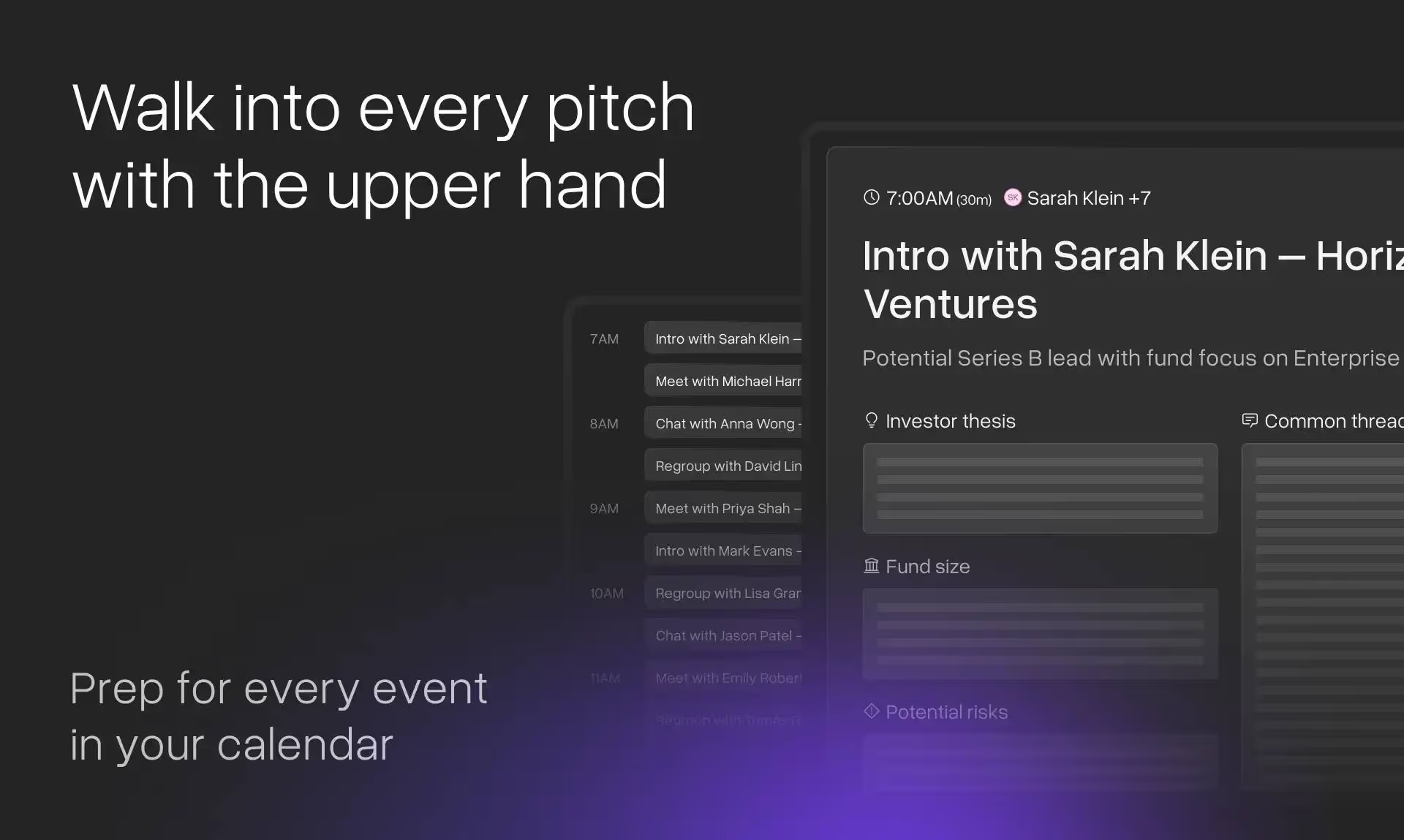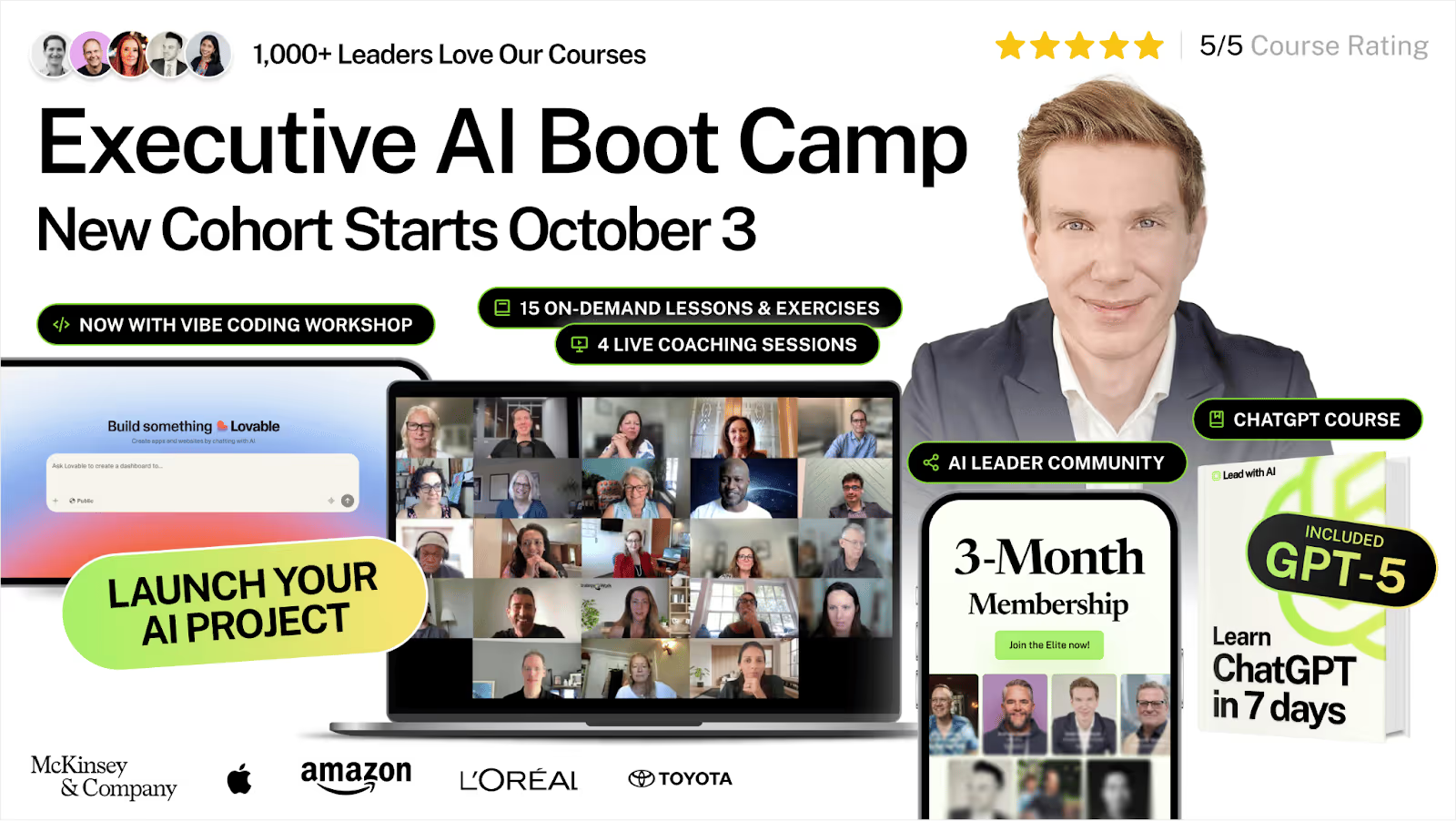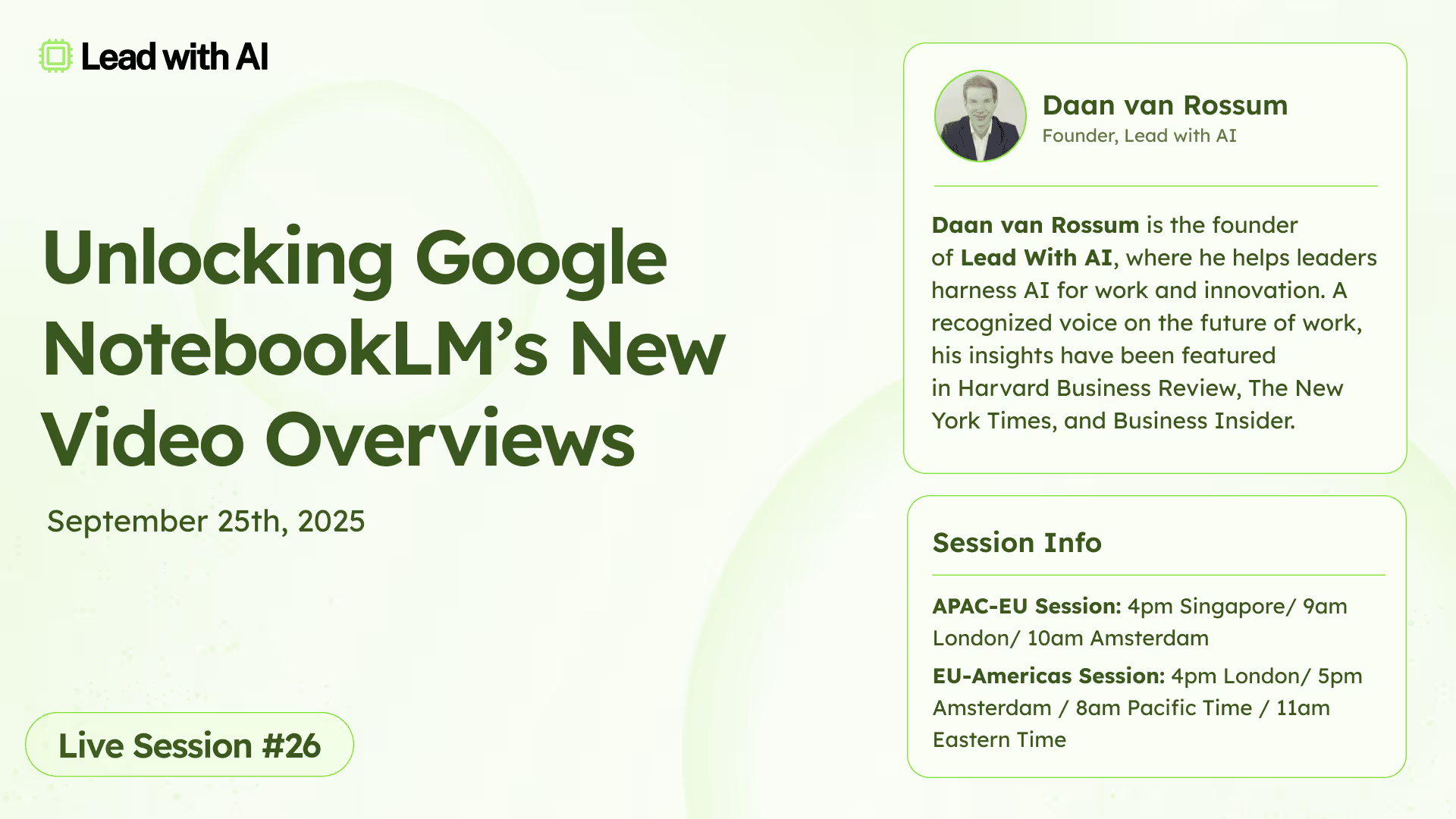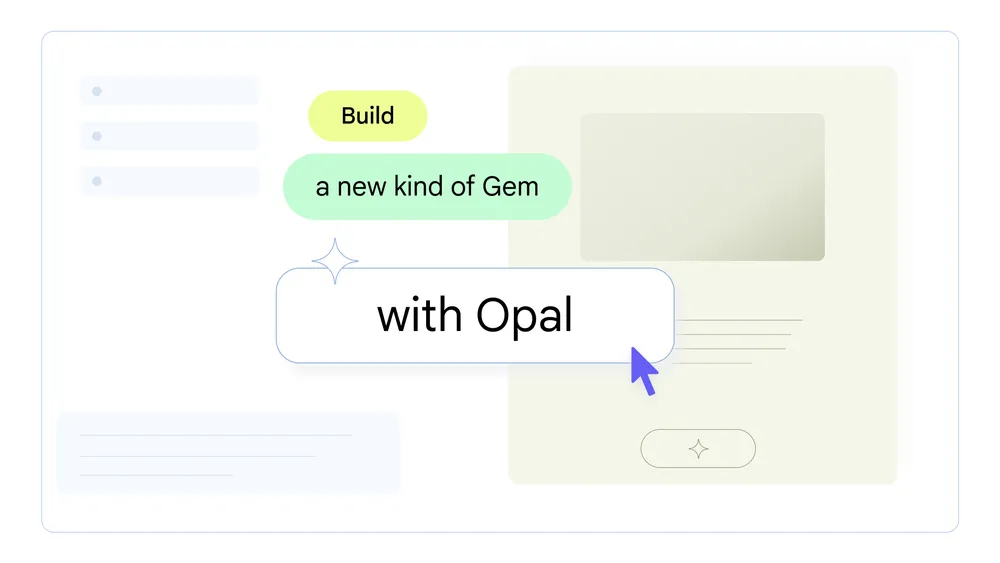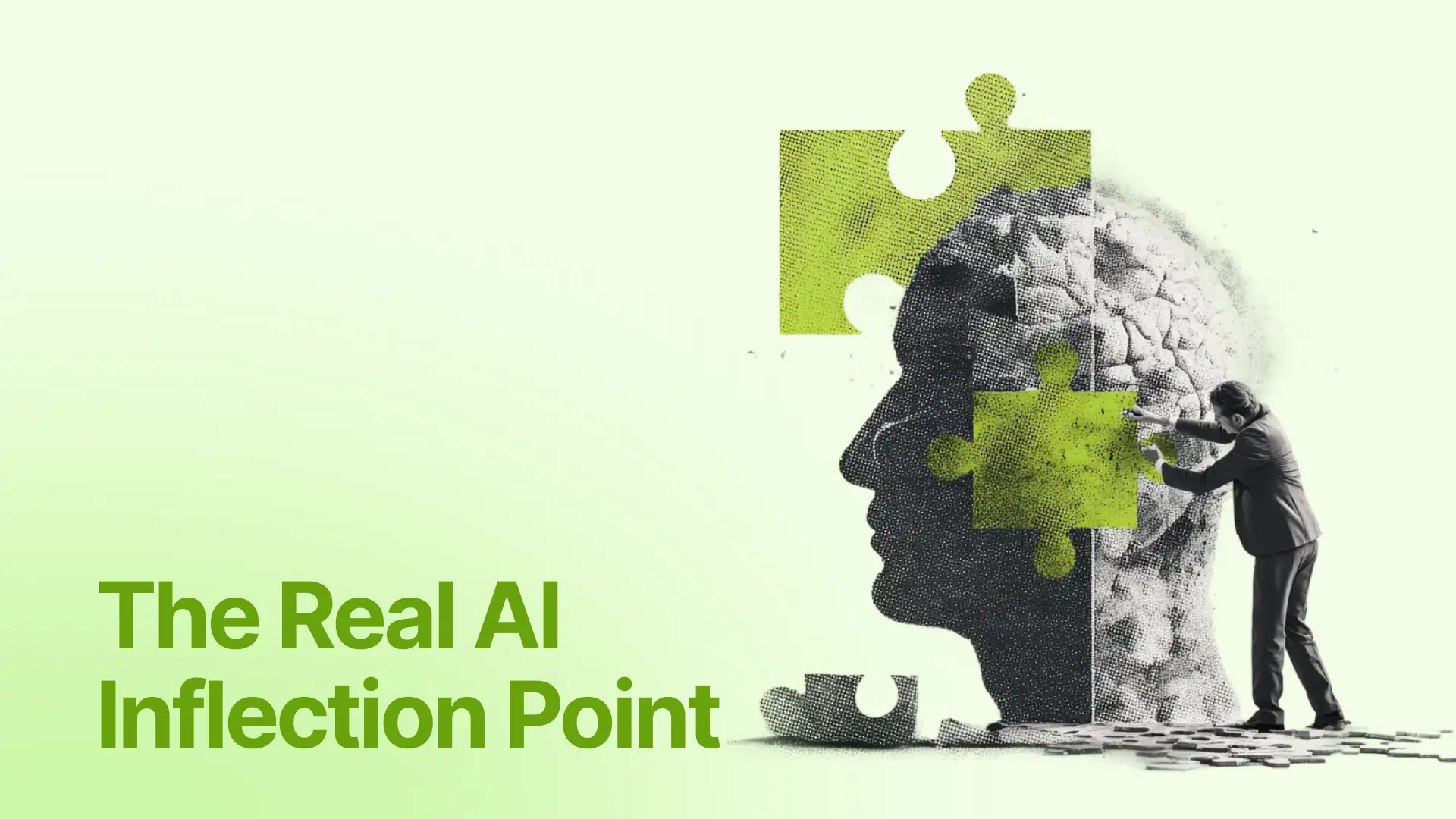Gamma Agent can research and design your decks
Last week, I mentioned Gamma’s 3.0 launch, a shift from “AI slides” into a full visual storytelling platform. Gamma is one of the most popular tools we teach in our Executive Boot Camp.
Two things caught my attention: the arrival of Gamma Agent, an AI design partner that can research, restyle, and critique your slides in real time, and the addition of Smart visuals that help you organize your slides with expanded layouts.
This week, we’ll put those features into action with a step-by-step tutorial: how to use Gamma Agent to build an engaging workshop deck in 5 steps.

Step 1: Generate your base slides
Start with a draft deck from your documents or simply click Create New → Generate. Use a prompt like:
“I’m hosting a 90-minute workshop for senior leaders on AI strategy in financial services. The goal is to spark discussion, share 2–3 real-world case studies, run breakout activities, and end with a clear framework + action steps.”
Gamma will generate an initial deck with agenda, case studies, breakouts, and a closing framework.
Step 2: Open Agent and enrich your slides
Once the base is ready, open the Gamma Agent from the top-right and ask it to add more depth. You can request Agent to research real case studies with data and proper citations, or restyle a table to match the theme. This transforms a generic draft into credible, evidence-backed content.
Step 3: Refine with conversation
Treat the Agent like a collaborator and keep refining until the slides are sharp and engaging. For example, you might say, “Streamline the text and highlight the key numbers,” or “Use real photos instead of stock.” Each round makes the slides clearer and more aligned with your workshop goals.
Step 4: Adjust layouts with Edit with AI
If any slide feels cluttered, use Edit with AI → Change layout at the top left of each slide. Gamma will suggest new layouts with the same content, letting you choose the design that best balances text, visuals, and data. This keeps your deck polished and easy to follow.
Step 5: Finalize and present
Before sharing, ask the Agent to proofread for grammar, consistency, and tone. Add speaker notes or breakout instructions to guide facilitation, then click Share or Present. In just a few steps, you’ll have a workshop-ready deck co-created with AI.
PRO Members: watch the video tutorial here.
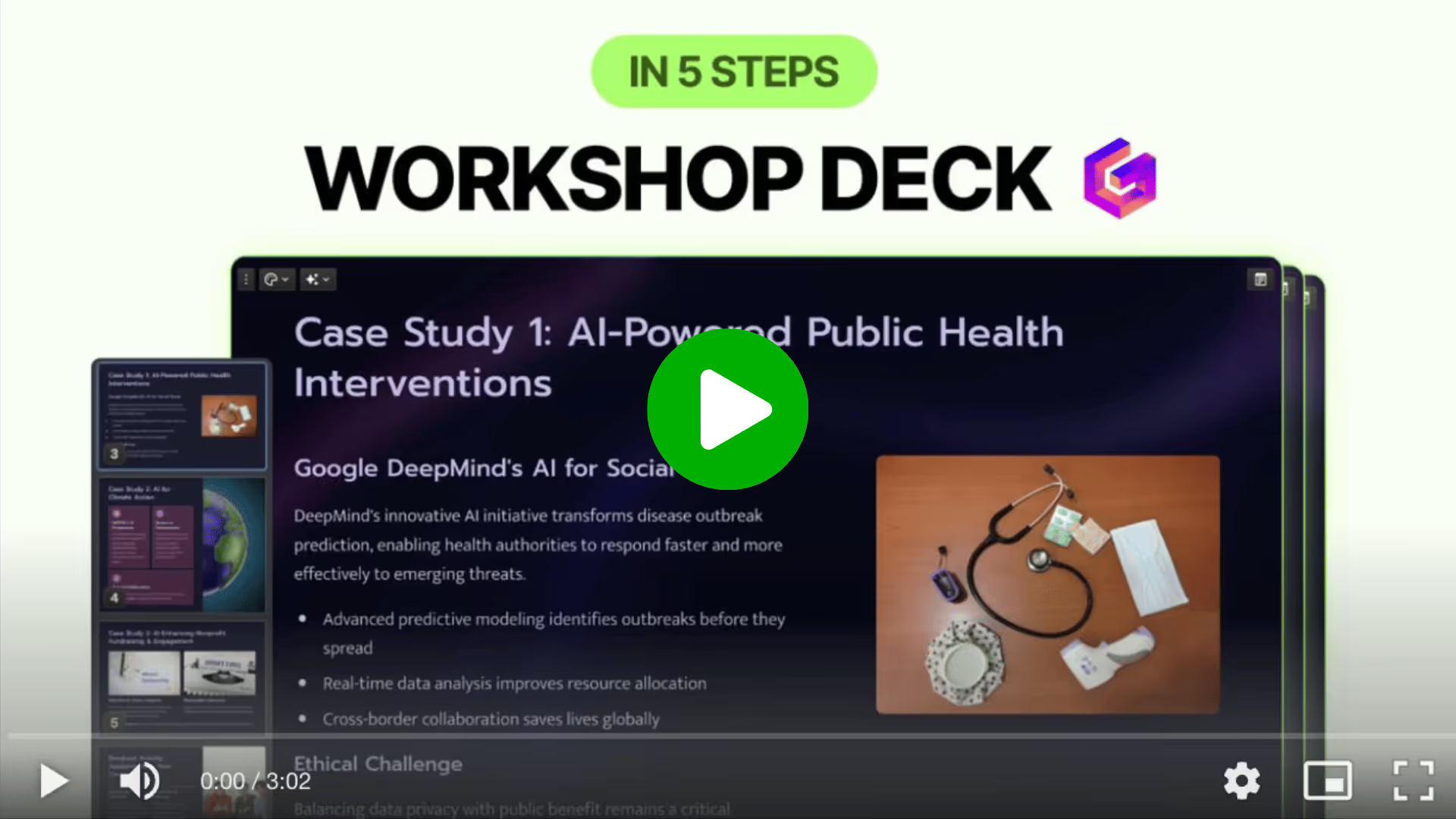
Not a member yet?
Join the Lead with AI PRO membership to access this tutorial and get the latest AI updates, guides, and tool walkthroughs.